Mailchimp
Settings > Integration > Mailchimp
Mailchimp is a marketing automation software for e-commerce. You'll be able to fully automate your marketing campaigns and boost them with the support of your affiliates after the integration procedure is complete.
In order to integrate, you must first get the Klaviyo API key of your Mailchimp account.
1. Sign up or log in to your Mailchimp account
2. Create your contact list
All affiliates will be added to your contact list after you create one, allowing you to manage campaigns for your team.
In case you don't have a contact list, you can add contacts by clicking Add Your Contacts.
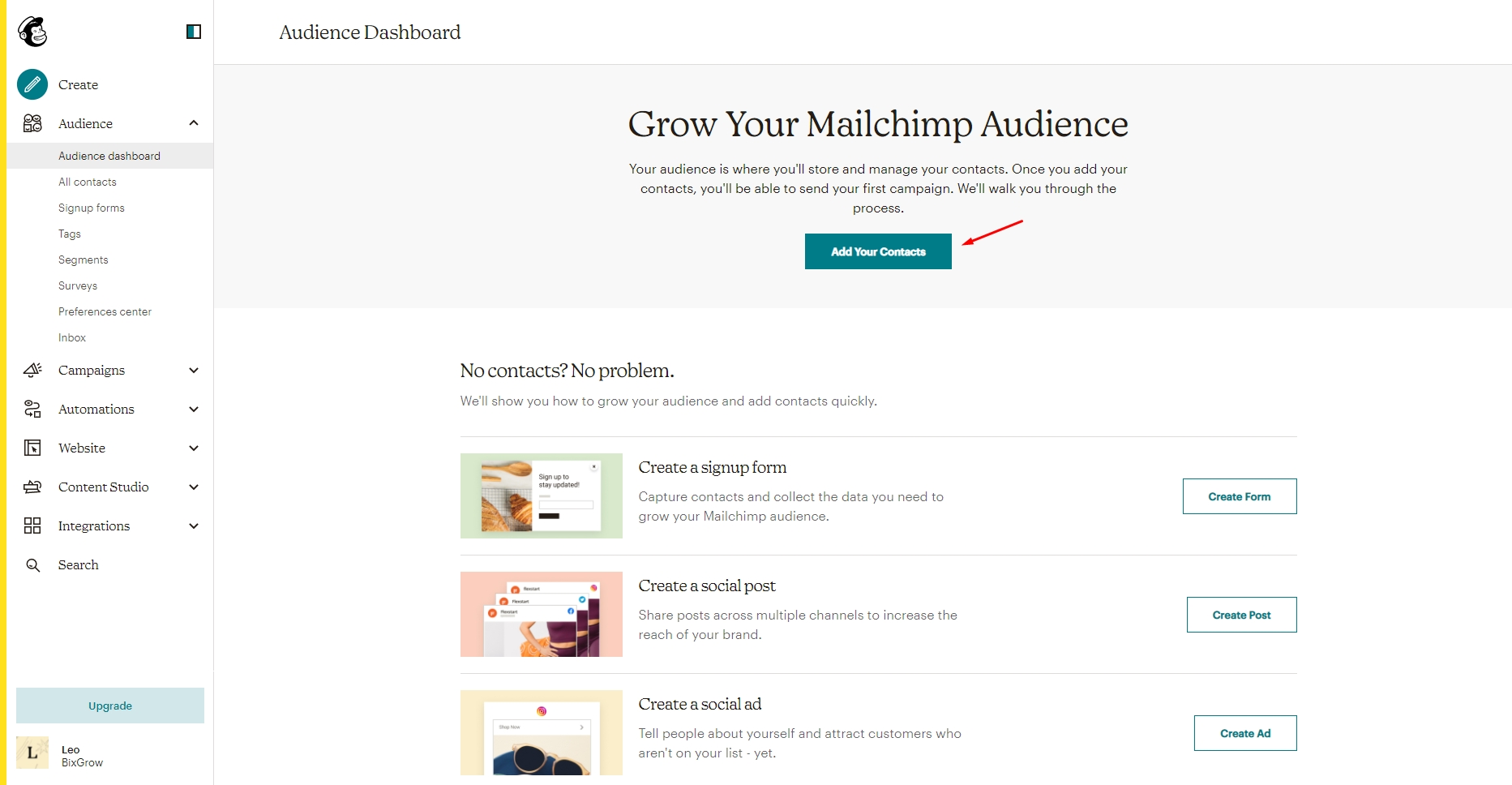
Now go to Audience > Audience dashboard > Manage Audience > View audiences.
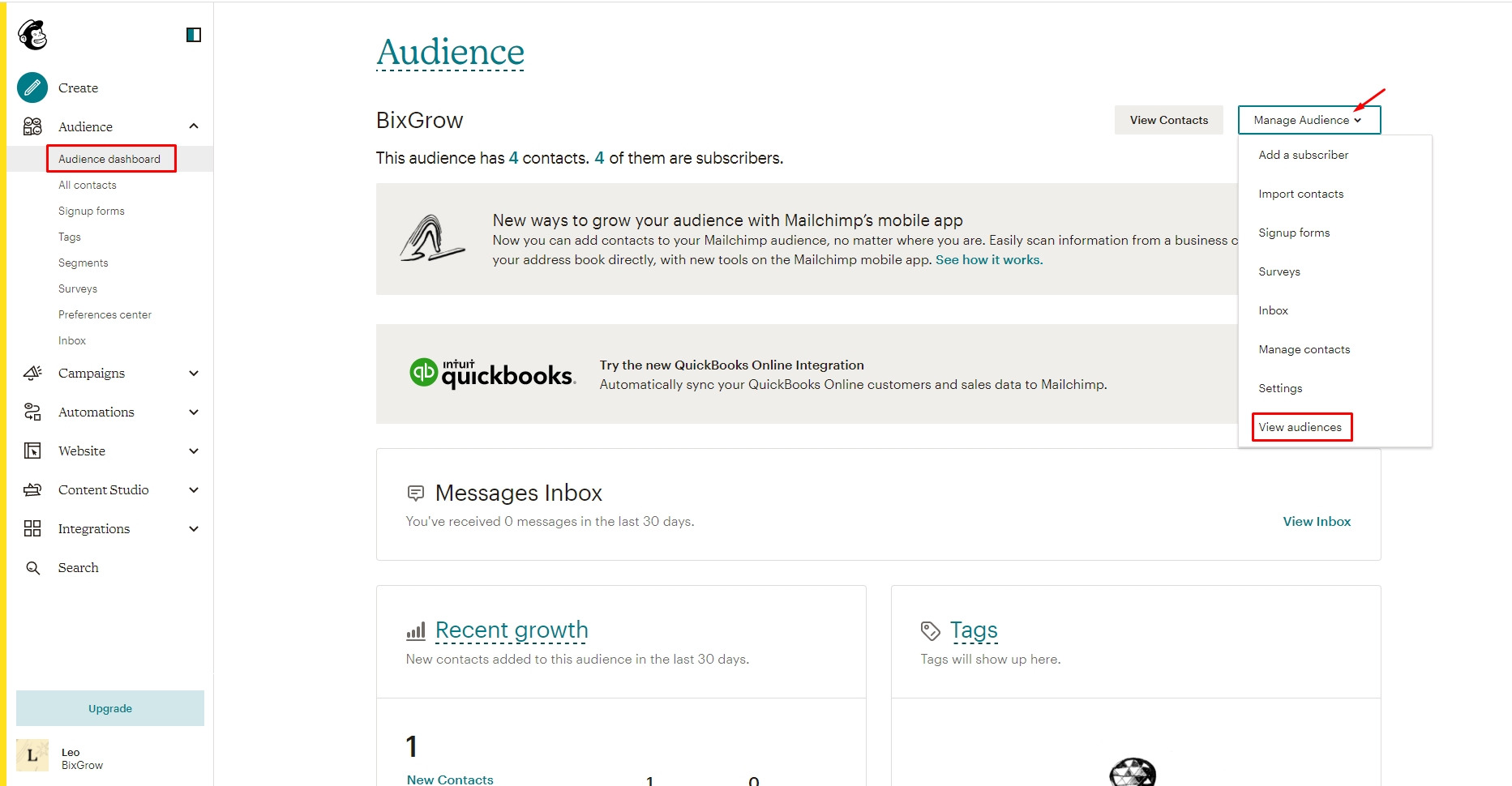
Next, click Create Audience.
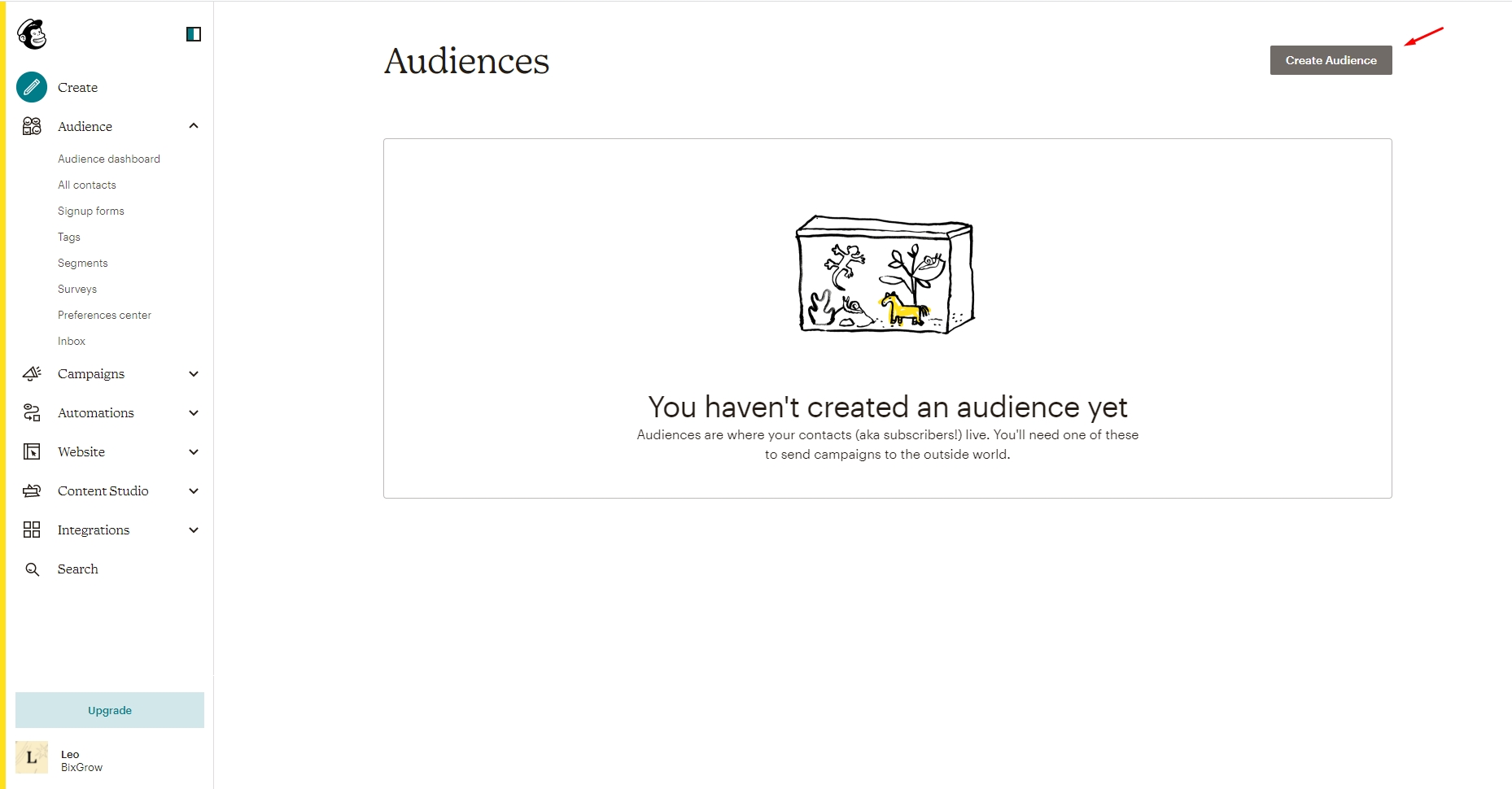
3. Get the MailChimp API key and integrate
Navigate your account setting:
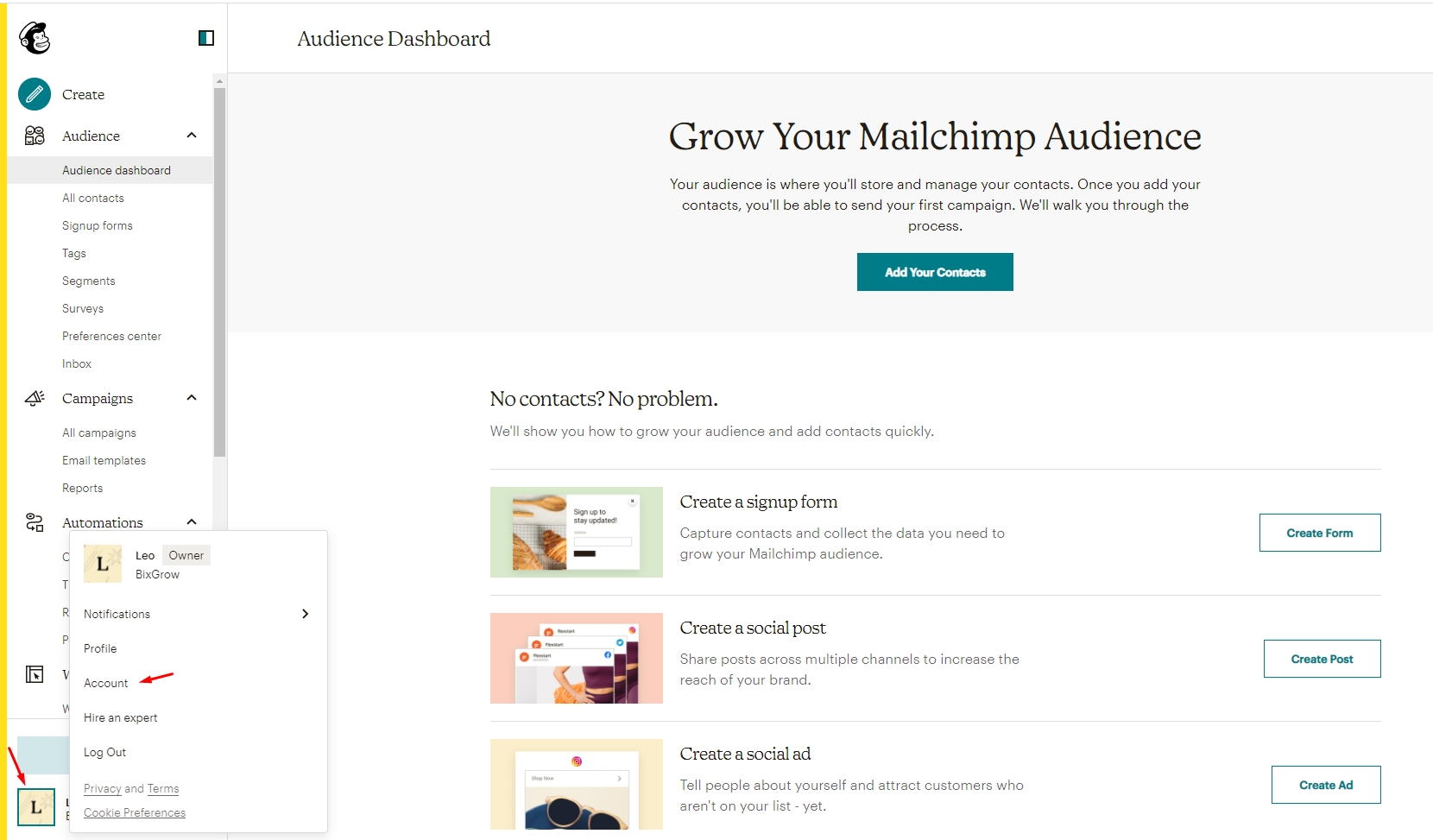
Visit Extras tab > API keys.
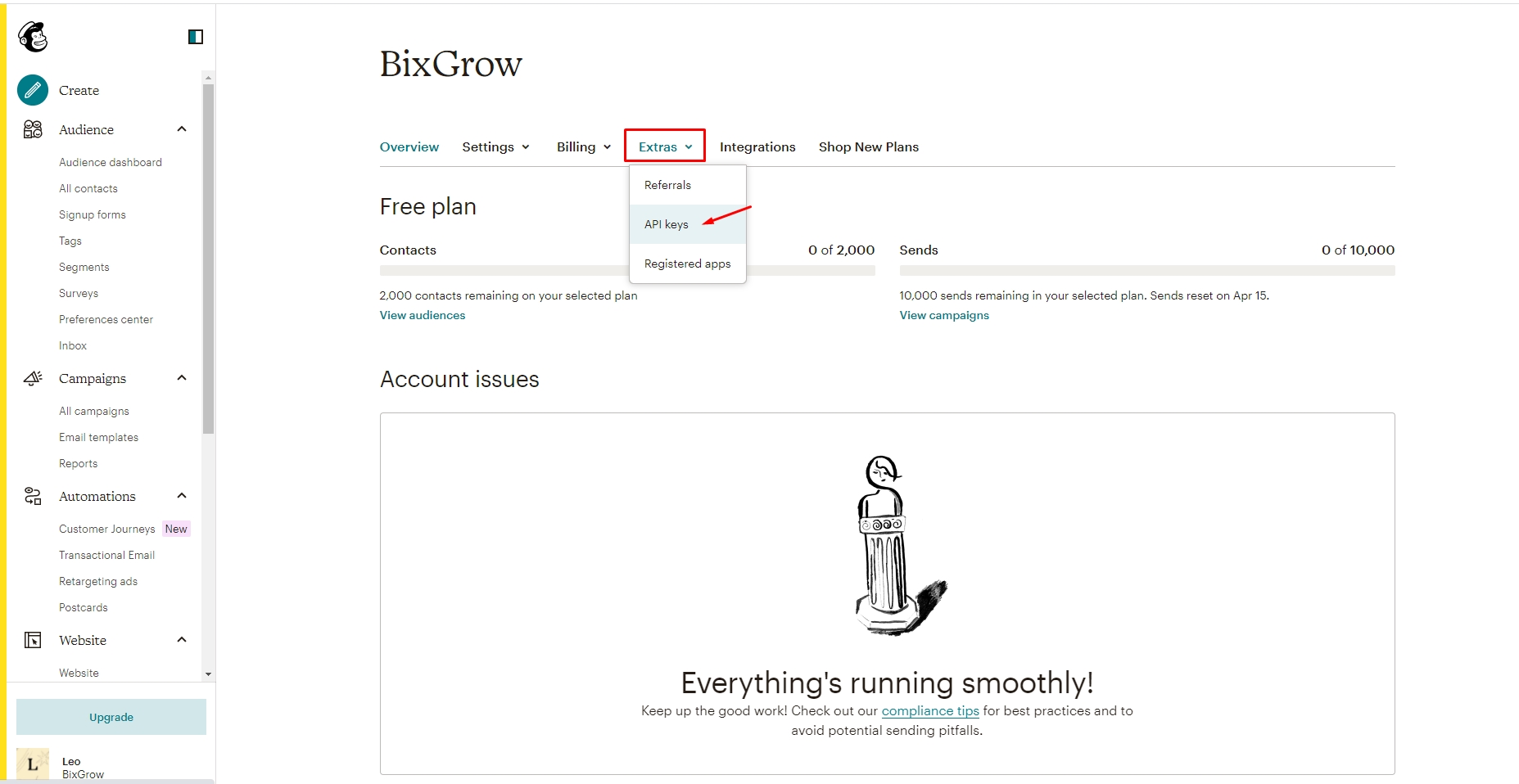
In the APIs section, click Create a Key.
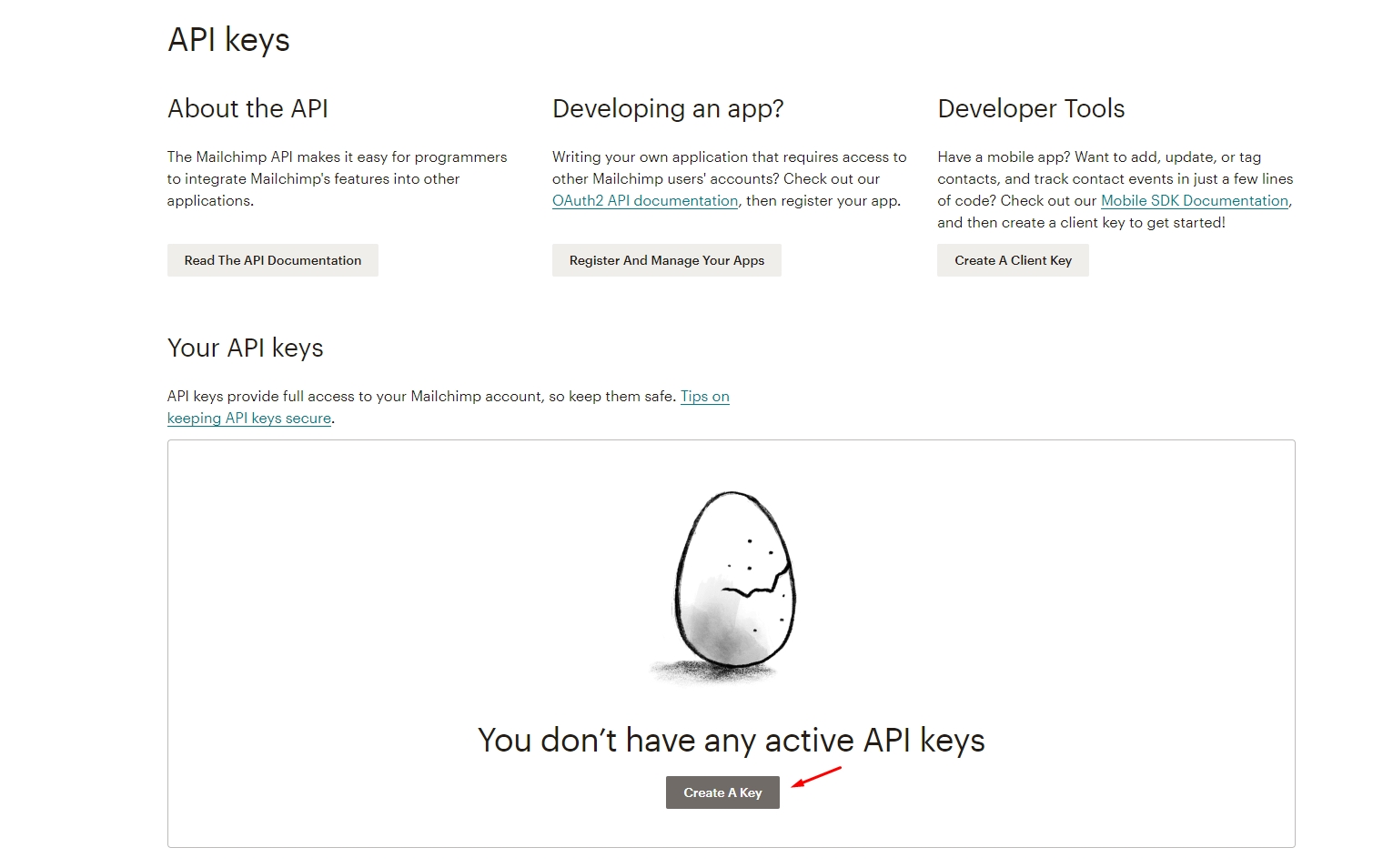
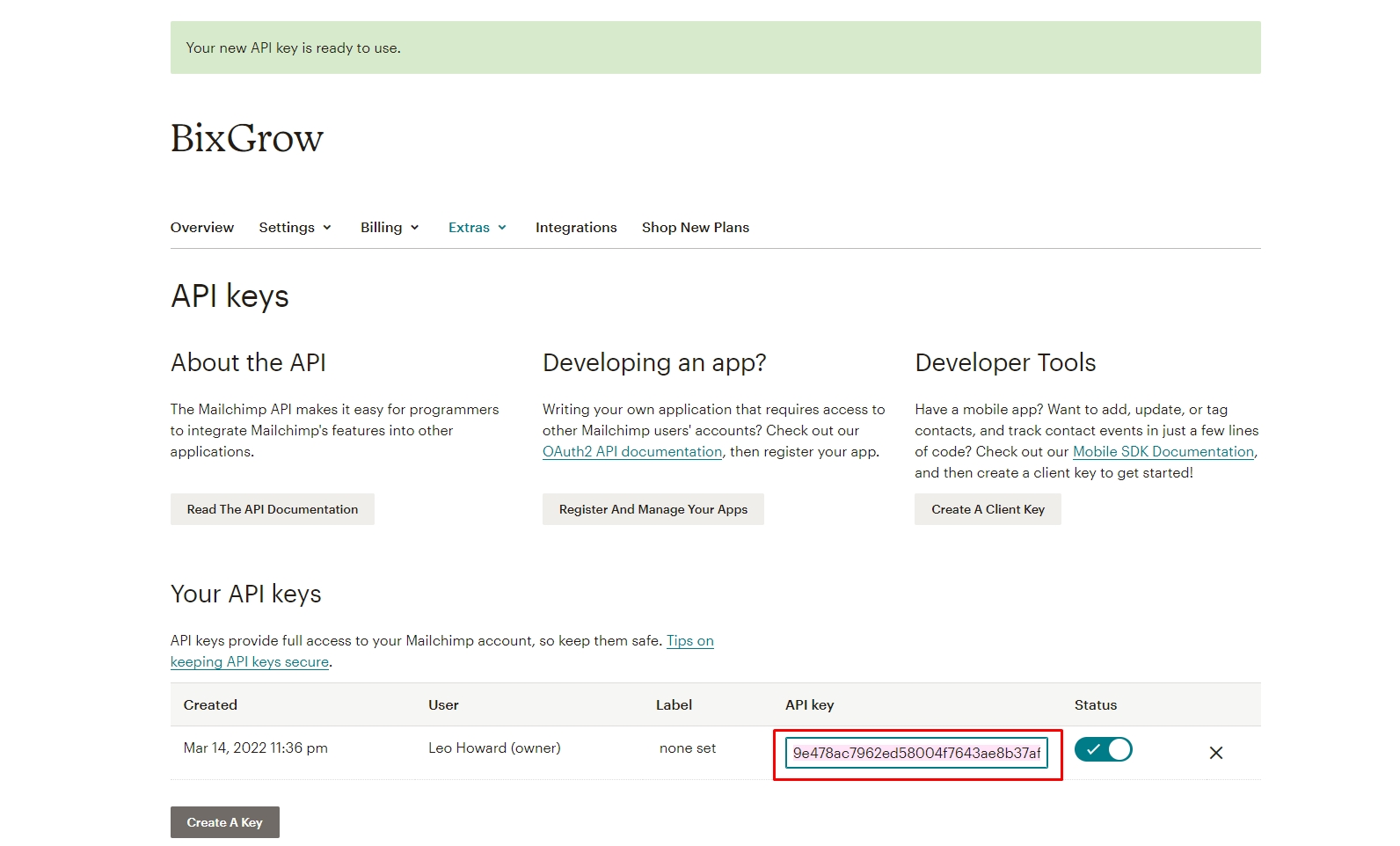
Go back to BixGrow > Settings > Integration > Mailchimp and click Connect.

Paste the API key in and click Next.

You will then be required to choose a list to sync the affiliate contacts. Once you've finished, click Save & Sync:

Last updated