Customize sign-up page
You can add the fields you need and modify the sign-up page to match the branding of your store.
To customize the Sign-up page, you must navigate to Settings > Affiliate portal > Sign-up page > Customize.

Since each program can have a different sign-up page, you will first need to select a program! You can also choose to preview the page on a desktop or mobile device (you can hide the background image in mobile view).

Edit section
This is where you can customize and select which elements to display in the sign-up form.
This is where you can customize and choose which elements are to be displayed in the sign-up form (by clicking the Eye icon).

Logo
The store logo that you've set up in Settings will be displayed here. It can be hidden too.

Heading
The heading of the Sign-up form. You can customize the title content, color, and text size.

Benefits & How it works
This is where you can give future affiliates an overview of the program that they're going to join, using displays, outlines, and variables we provided. These variables will be automatically taken from your program's up-to-date setup so you won't have to input them manually! You are free to edit, delete any sample elements or add more, redesign, or reposition.

Sign-up form
This is the most important part of your Sign-up page. You can customize, move and add any elements you want affiliates to provide information about. Except for the five necessarily required fields (First name, Last name, Email address, Password, Password confirmation), any other fields can be hidden if not needed.

Example
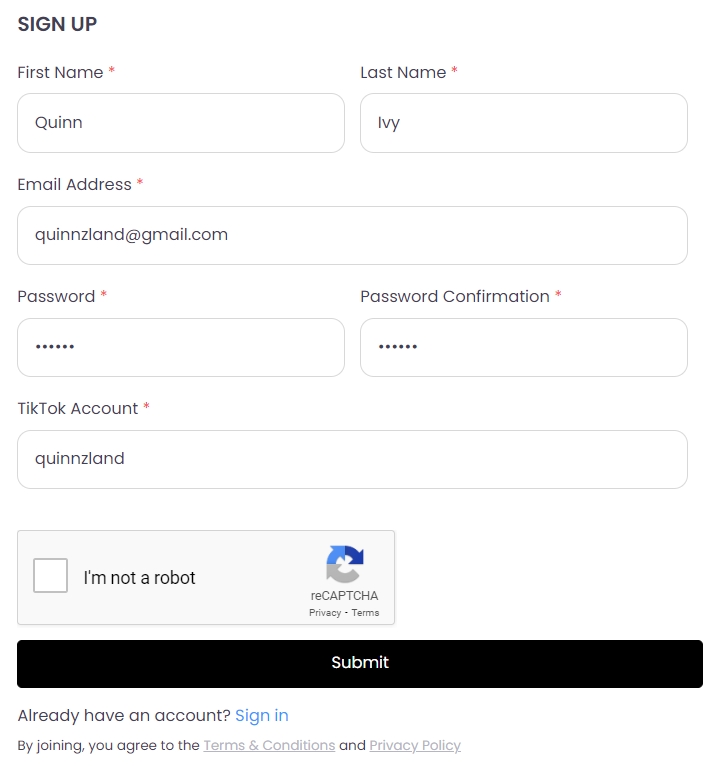
Already have an account?
This will redirect affiliates to the Log-in page if they already have affiliate accounts, or show a pop-up of the Terms & Conditions and Privacy policy as added in Settings > Privacy.

Left side
Adding an intuitive background image that matches your brand identity can also bring you more affiliates! However, sometimes it's best to only display this image on PCs only as it will take quite a lot of space on mobile devices.

Advanced settings
This is where you can modify text font, add custom CSS, and add page title.

Last updated