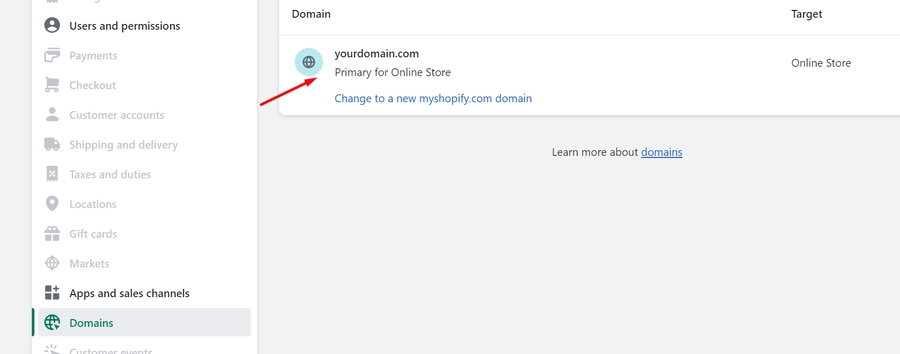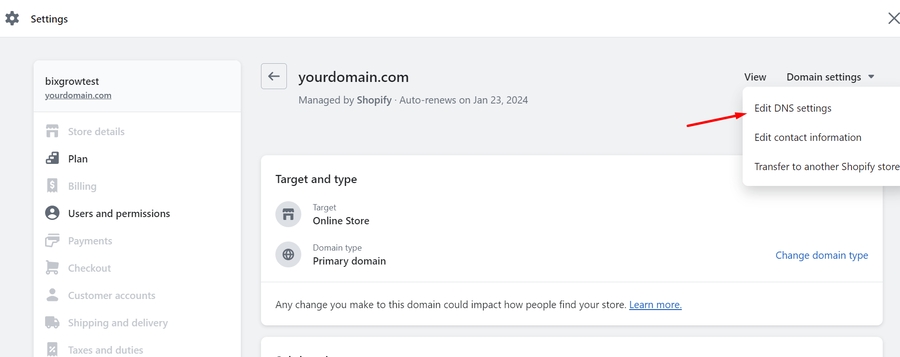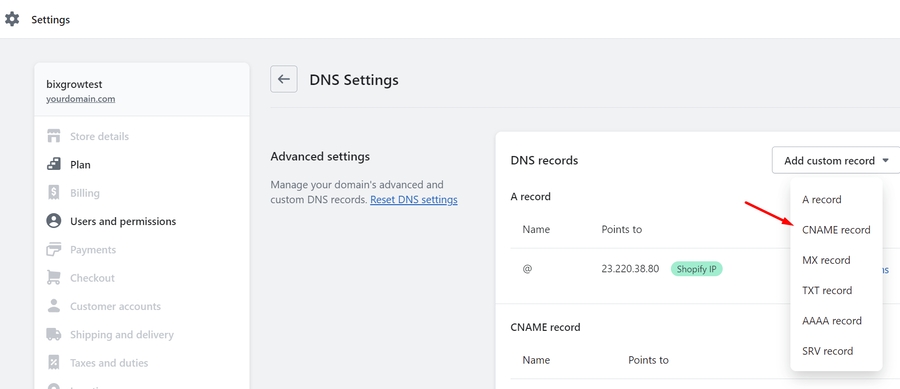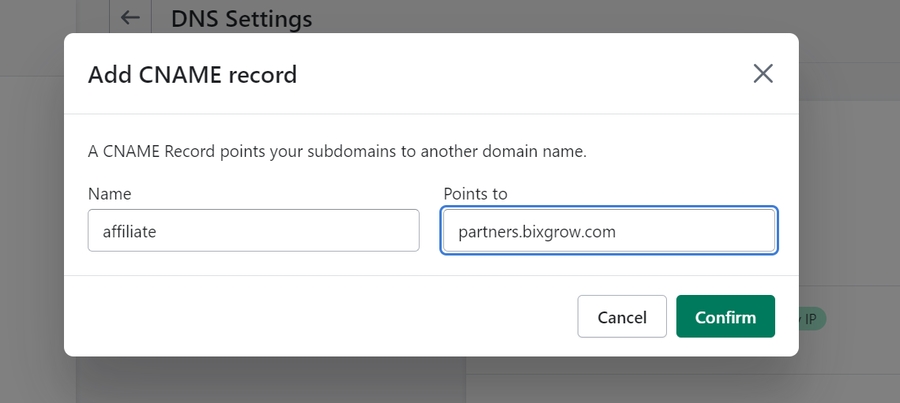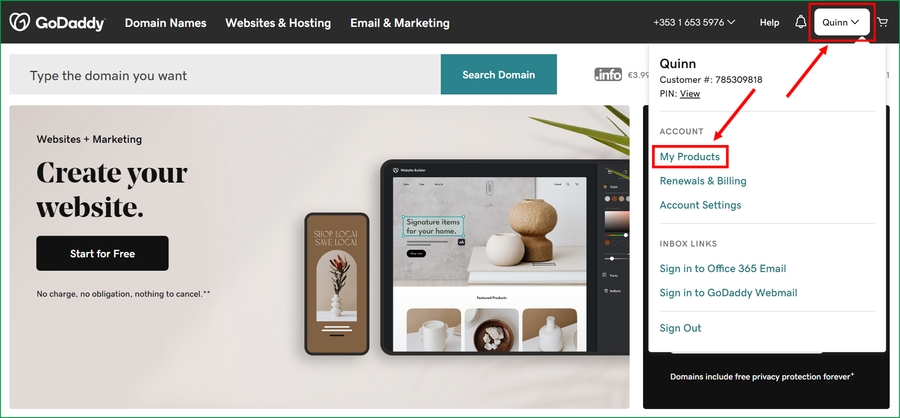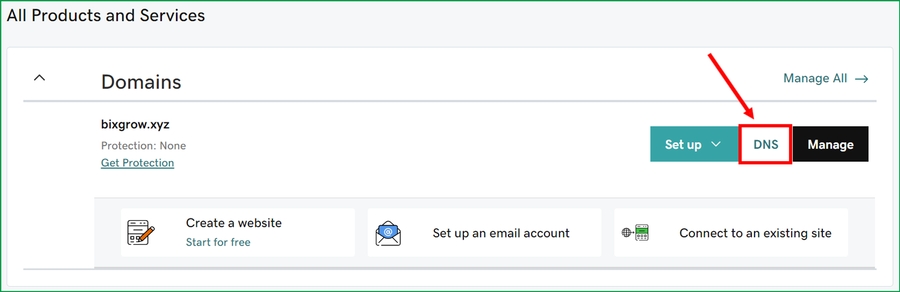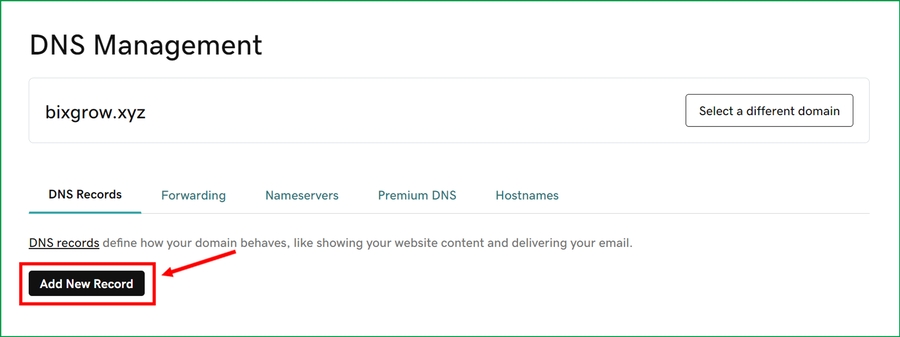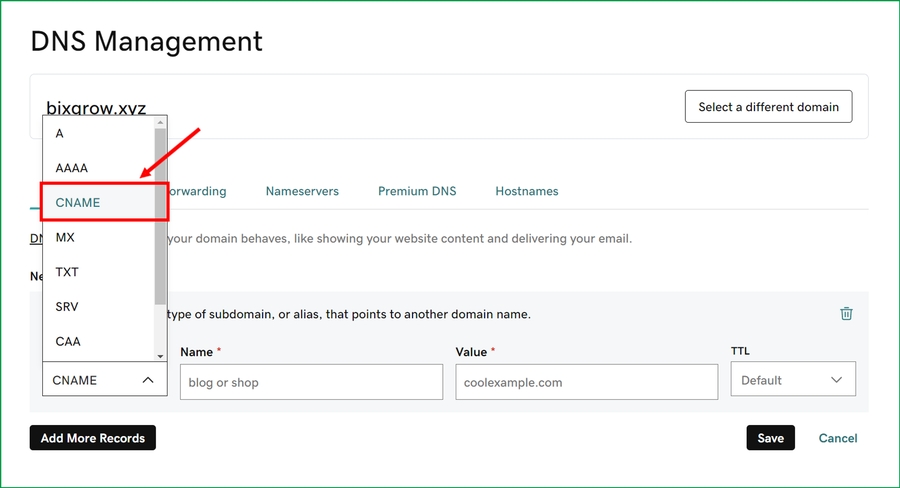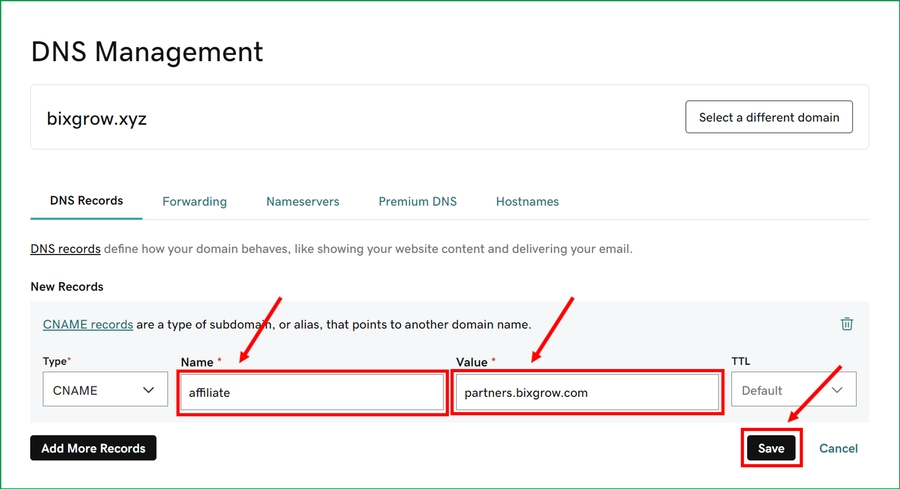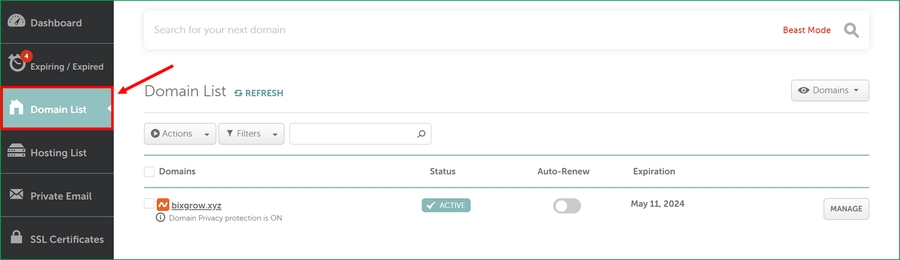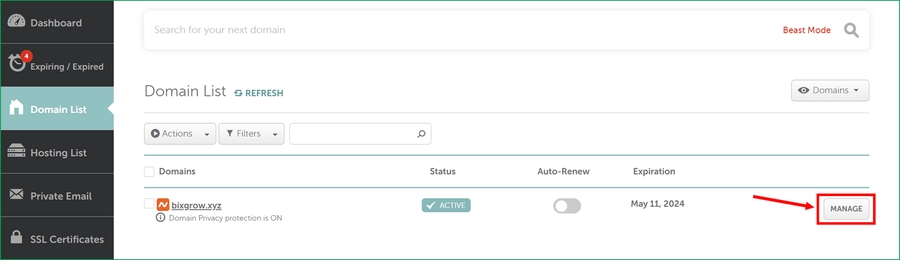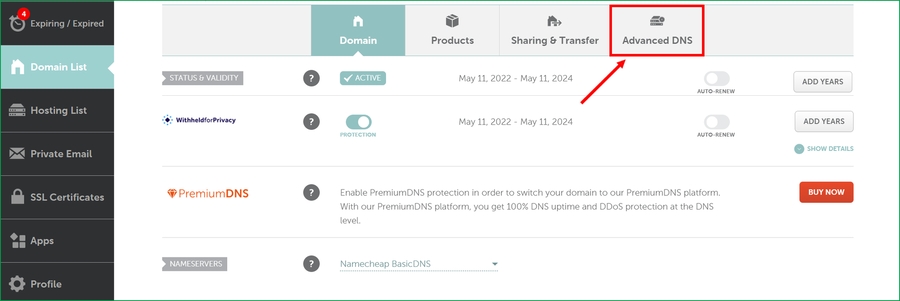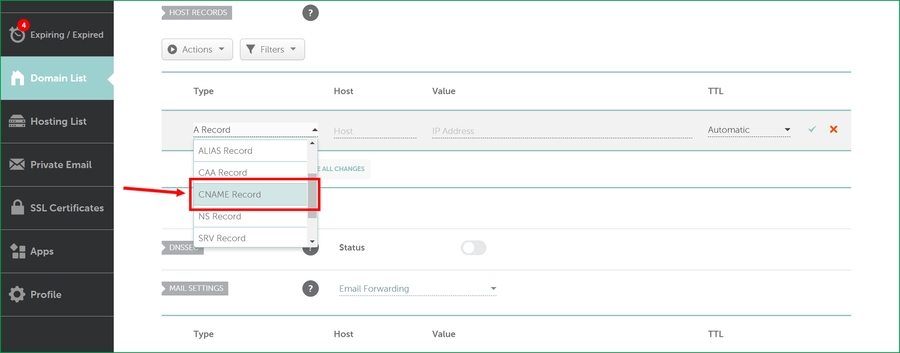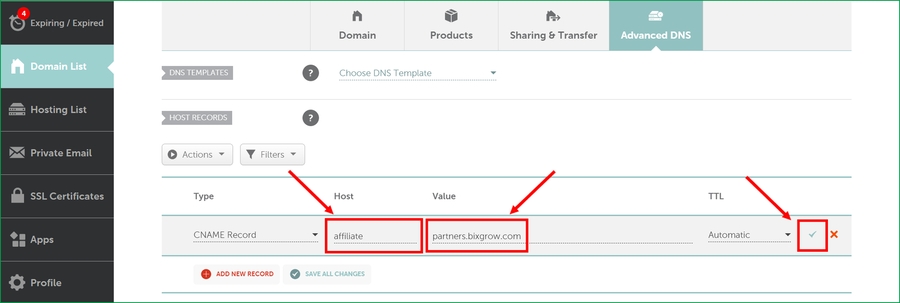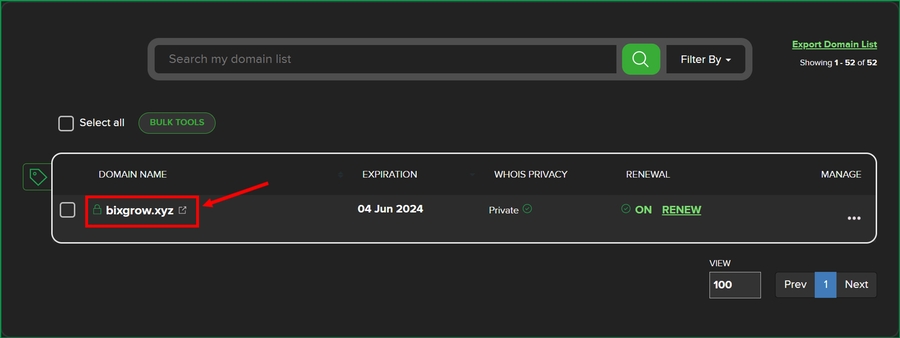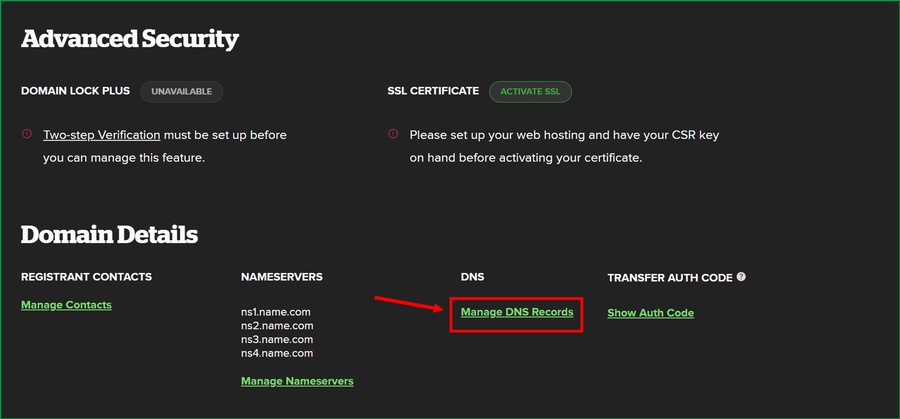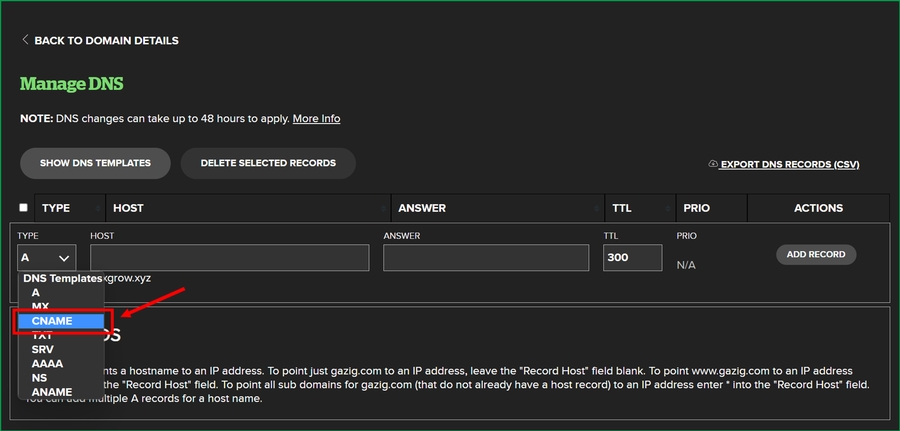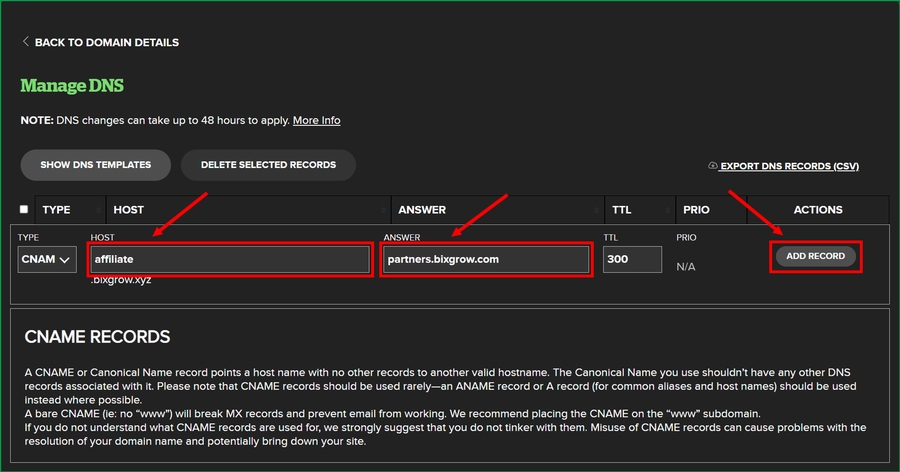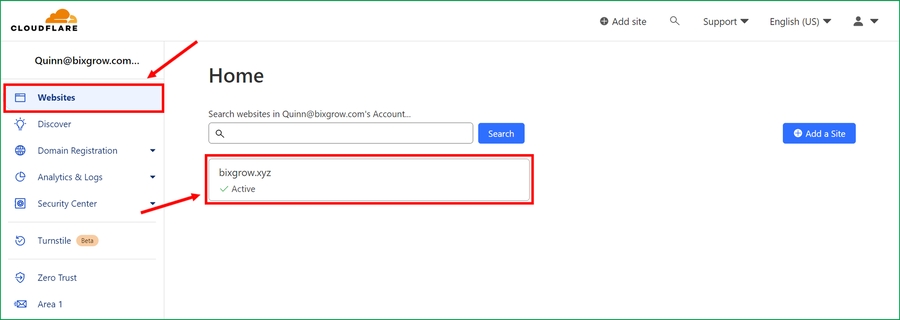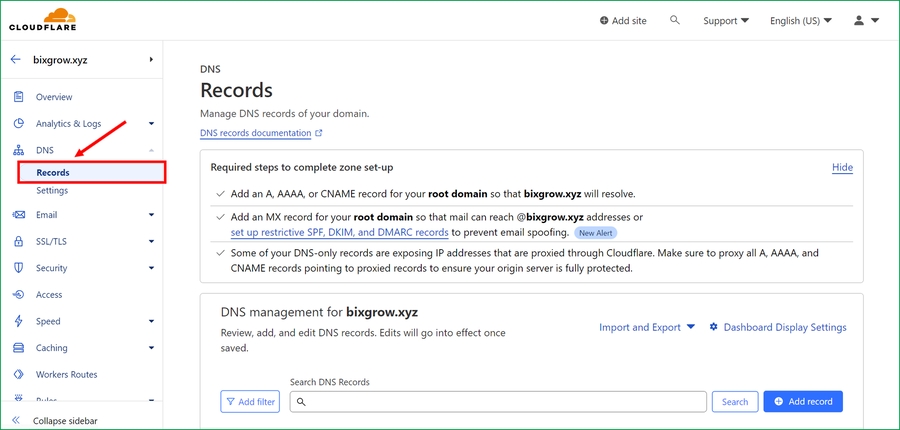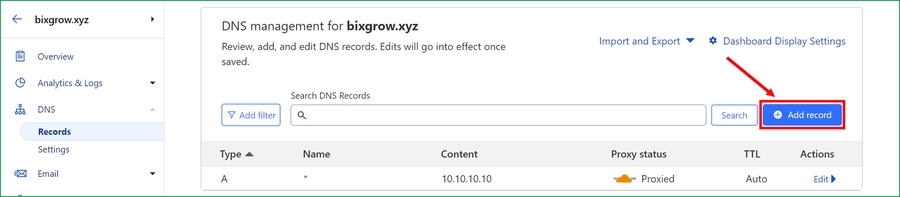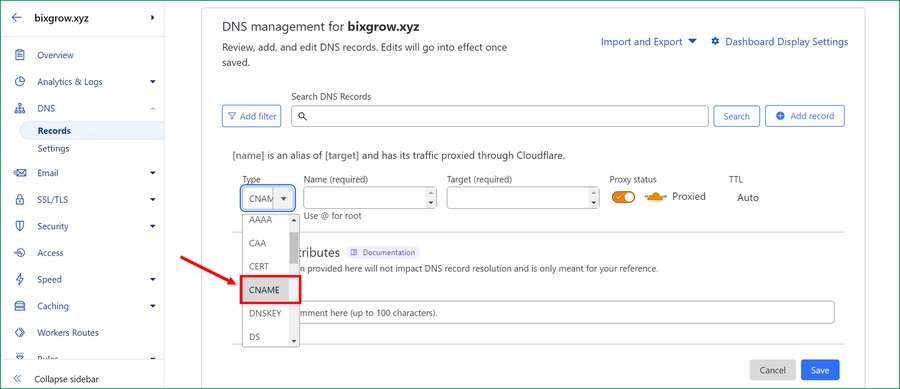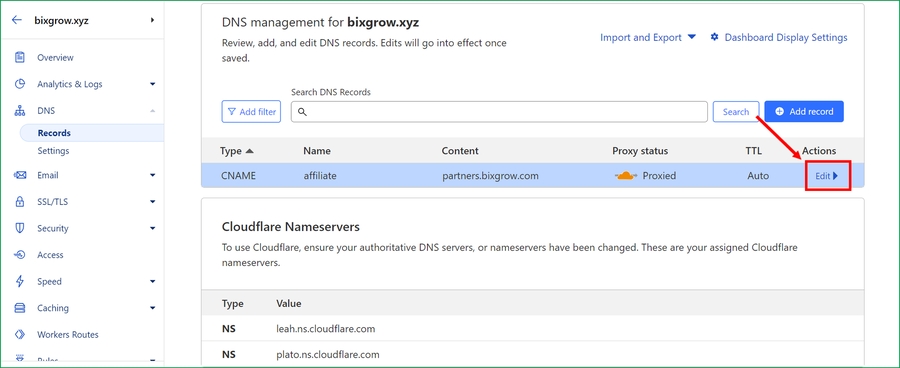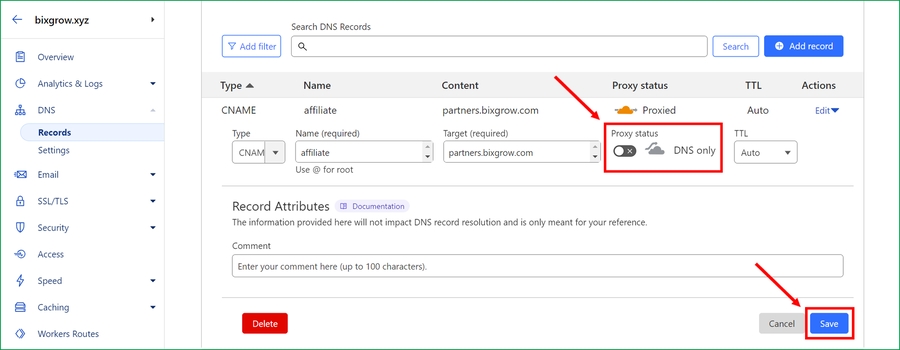Custom Domain
Let's create a Custom Domain with us!
By default, your affiliate portal exists on our subdomain (e.g. yourdomain.bixgrow.com). Our PRO plan allows you to use a Custom Domain instead (e.g. affiliate.yourdomain.com) so that you're not only able to remove “bixgrow.com” from the URL and completely white-label BixGrow, but also display your affiliate portal in a more personalized and branded way.
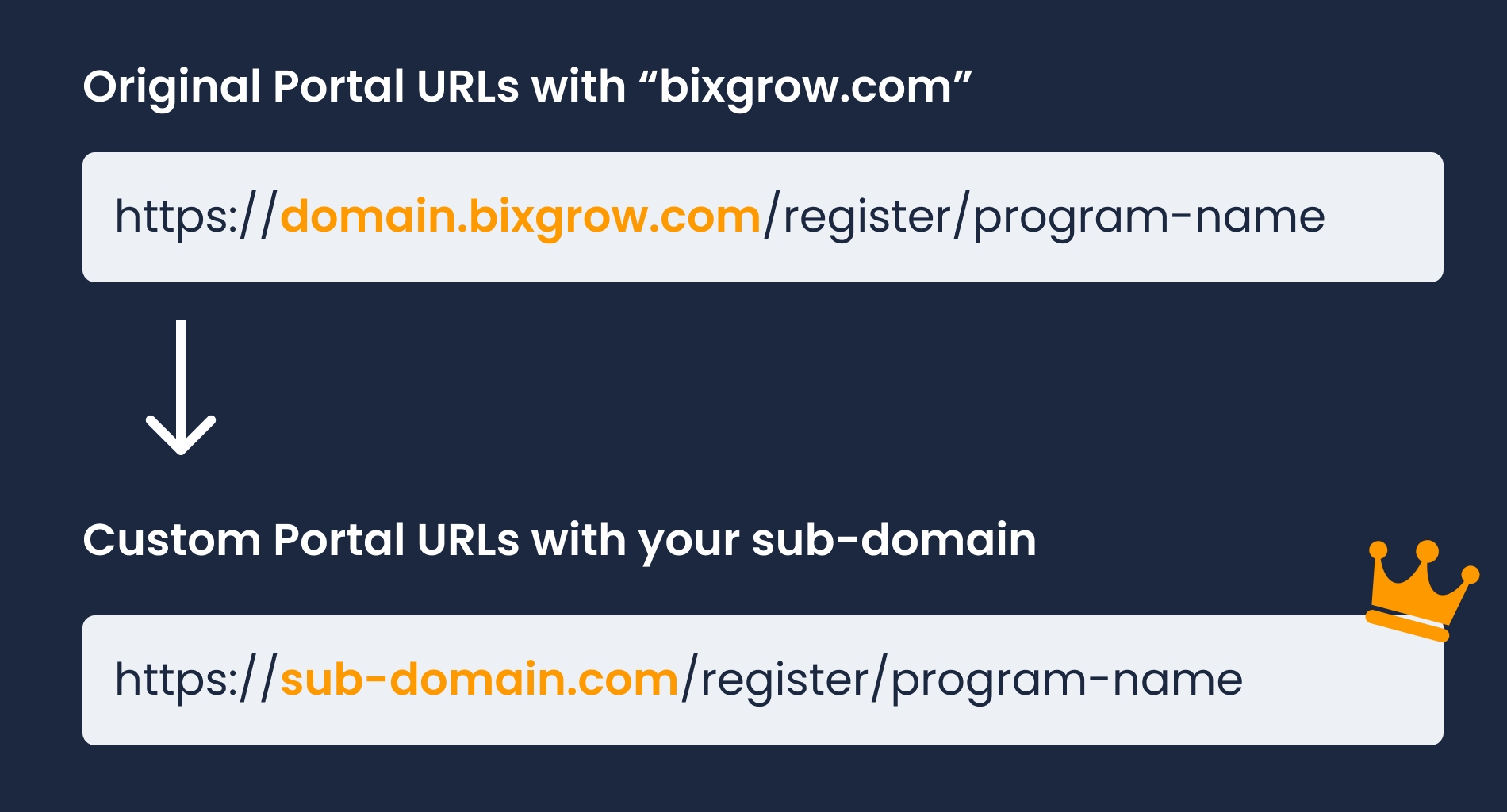
There are some preparations you can make before contacting us so that the process will take the least time:
1. Create a CNAME record
Create a CNAME for your desired domain (e.g. affiliate.yourdomain.com) that points to partners.bixgrow.com.
Example
Please note that DNS changes can take up to 48 hours to apply.
2. Check your CNAME record
Use a CNAME lookup tool (like this) to double-check your CNAME.
✅ Your CNAME is correct:
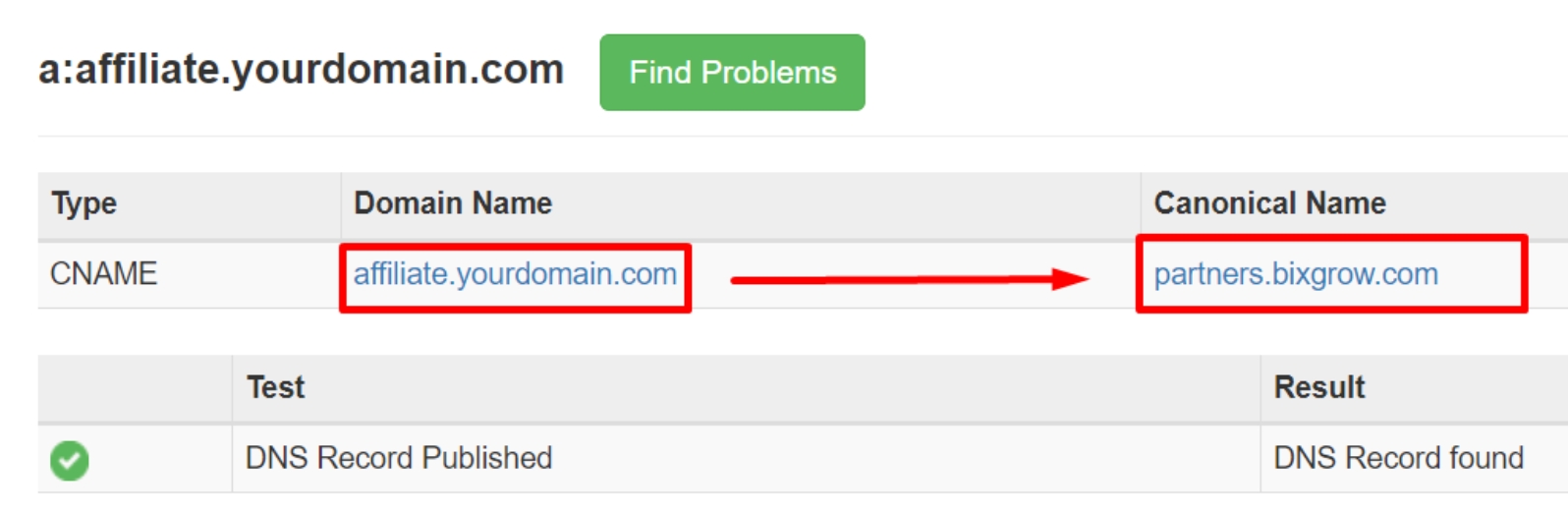
⛔️ Your CNAME is incorrect:
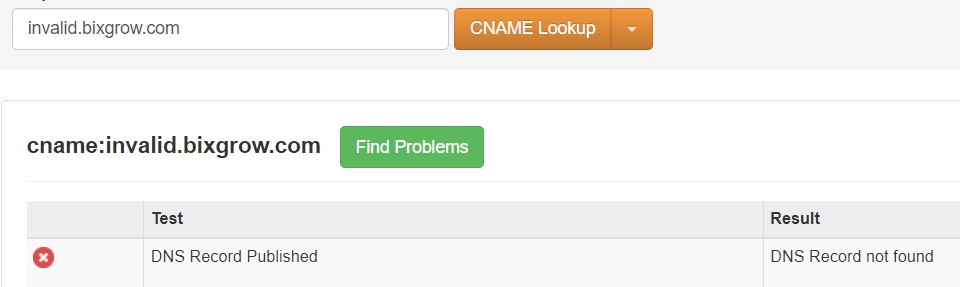
If you're having trouble setting up the CNAME, please contact your domain name registrar for further assistance.
3. Contact us
Once you've completed the preparation steps above and your CNAME record is correct, contact our Developer team and we'll finish the setup for you! It generally takes up just a couple of minutes.
Example
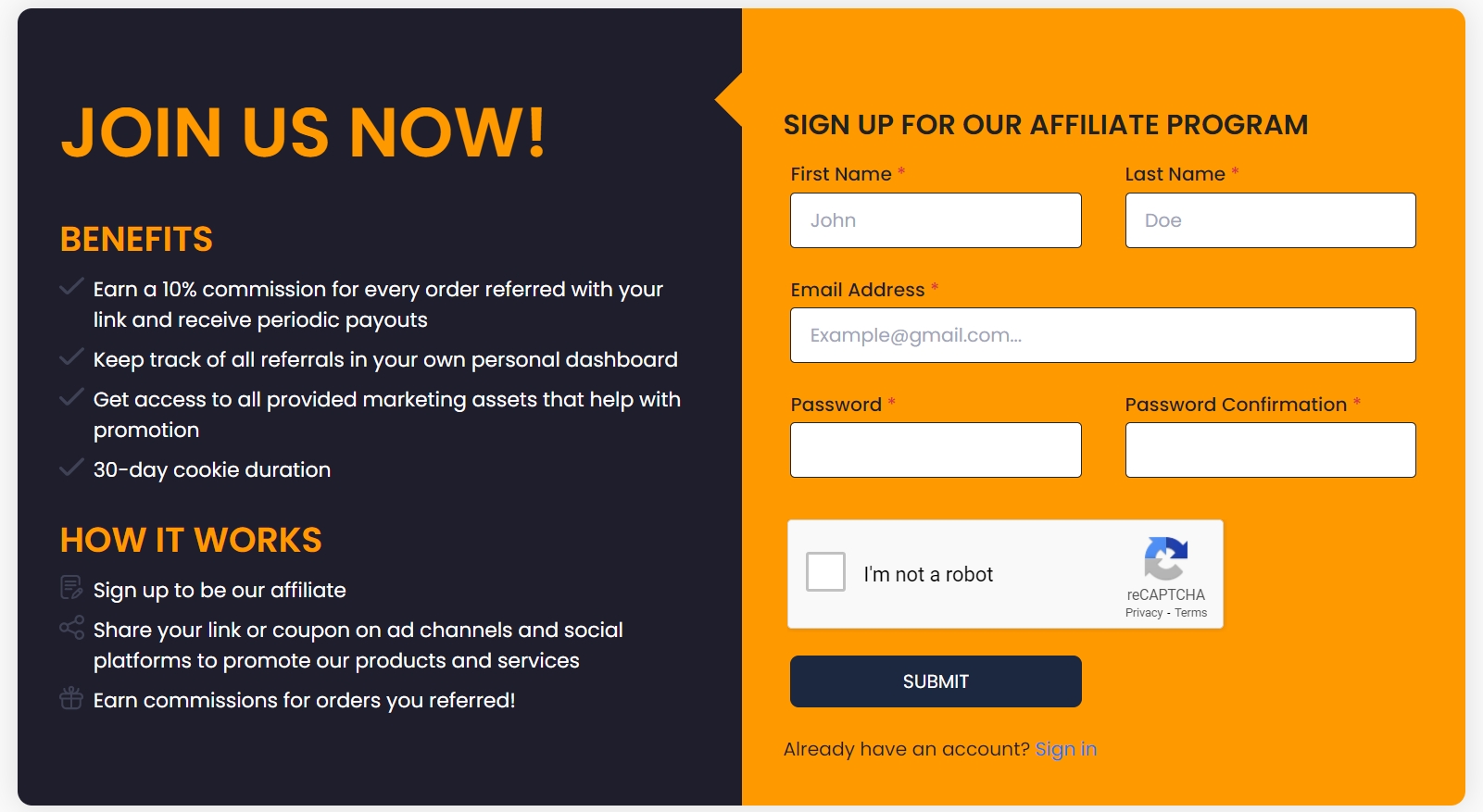
Last updated