Klaviyo
Settings > Integration > Klaviyo
Klaviyo is a marketing automation software for e-commerce. You'll be able to fully automate your marketing campaigns and boost them with the support of your affiliates after the integration procedure is complete.
A tutorial video can be found here.
In order to integrate, you must first get the Klaviyo API key of your Klaviyo account.
1. Sign up or log in to your Klaviyo account
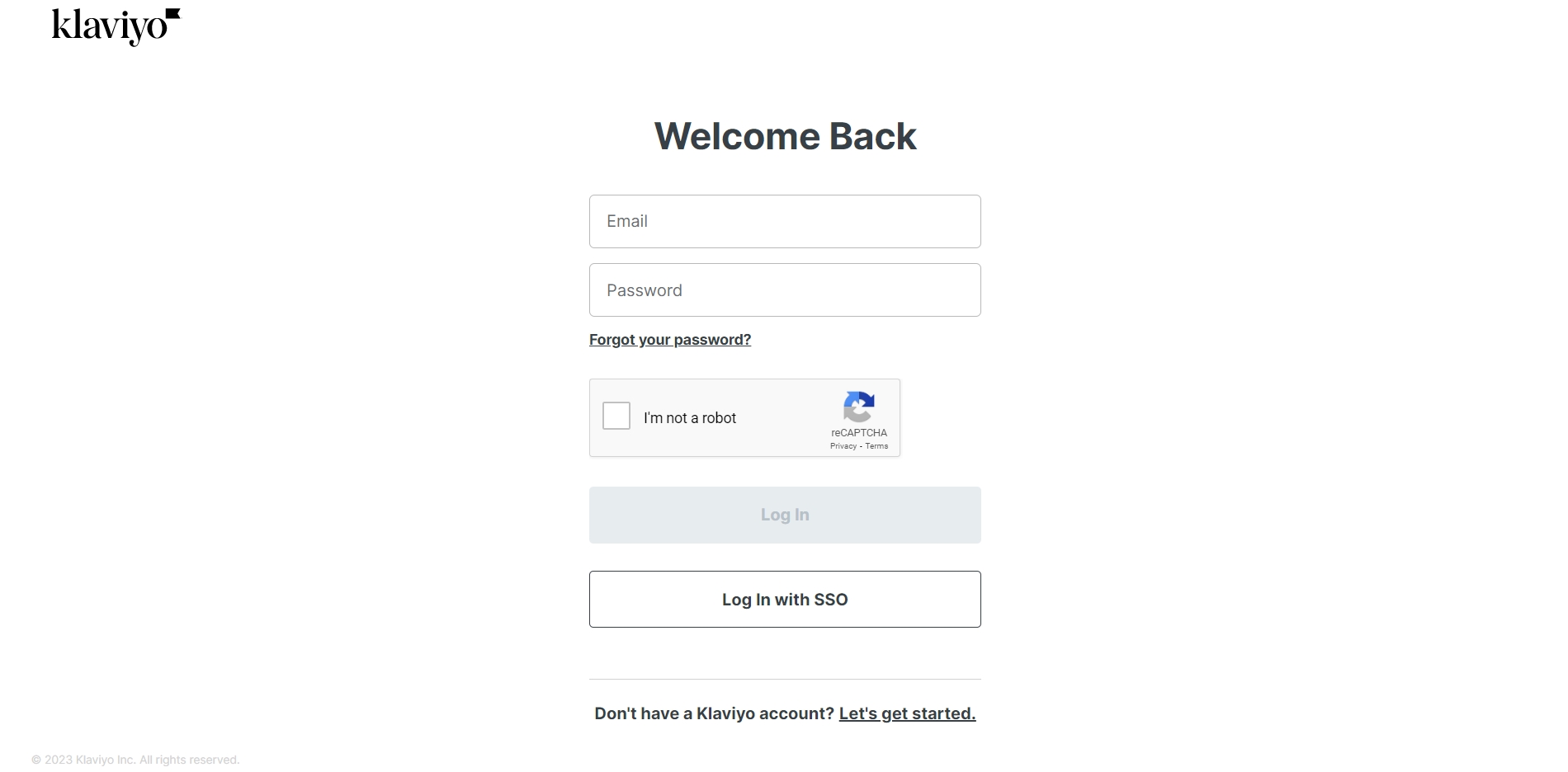
2. Create your list
In your Klaviyo dashboard, click the Lists and Segments tab > Create list/segment to add a new list.
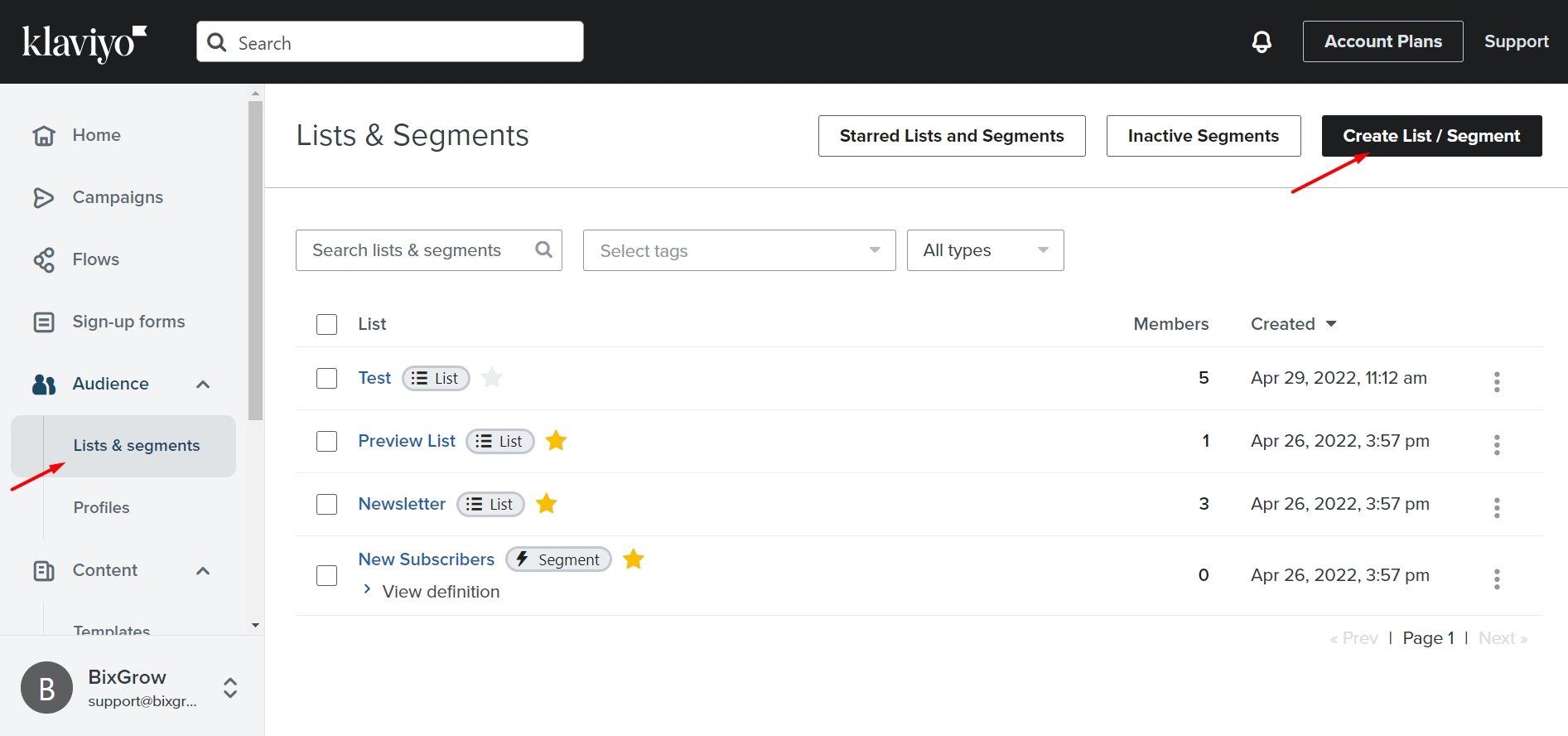
Next, select List.
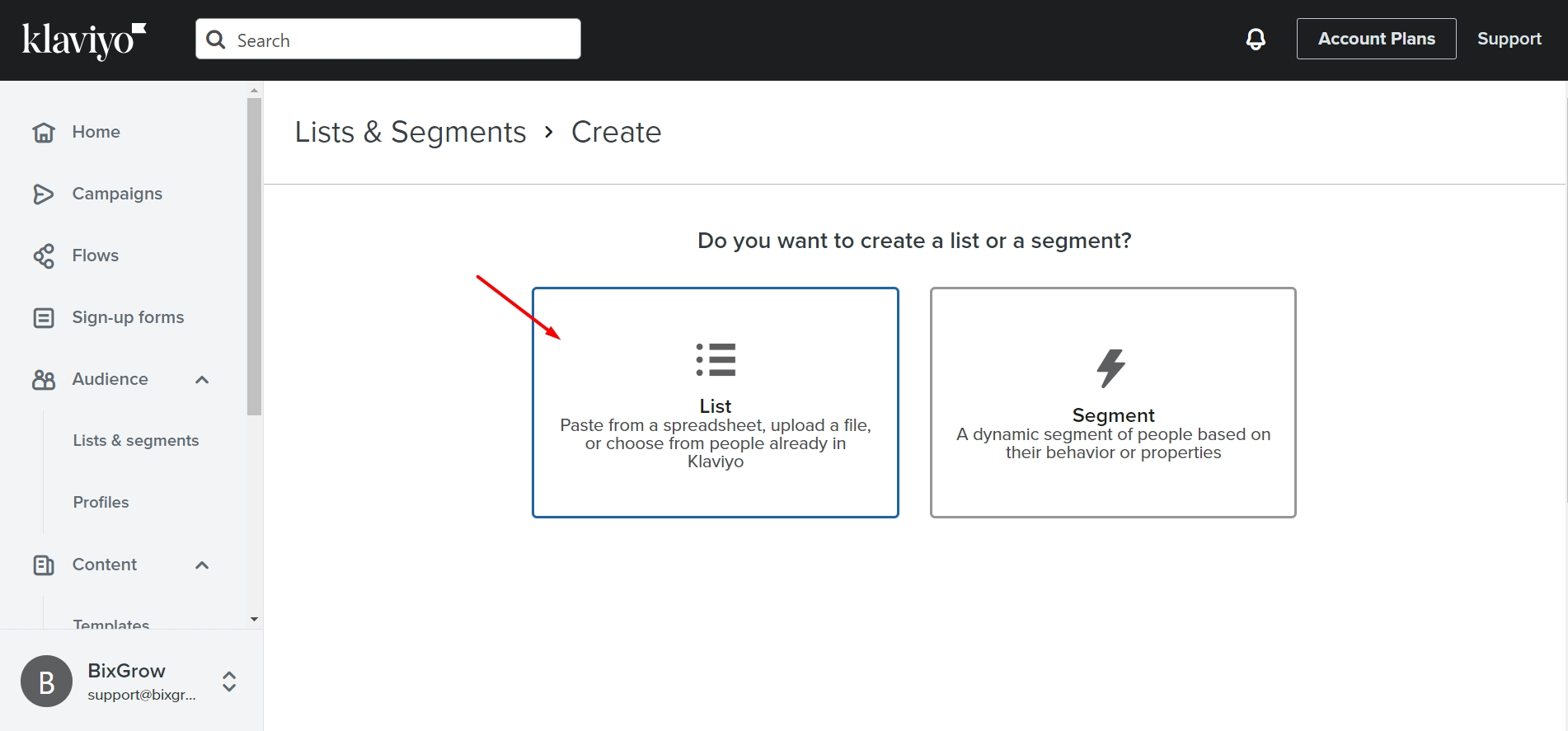
Finally, fill in the list name and click Create List.
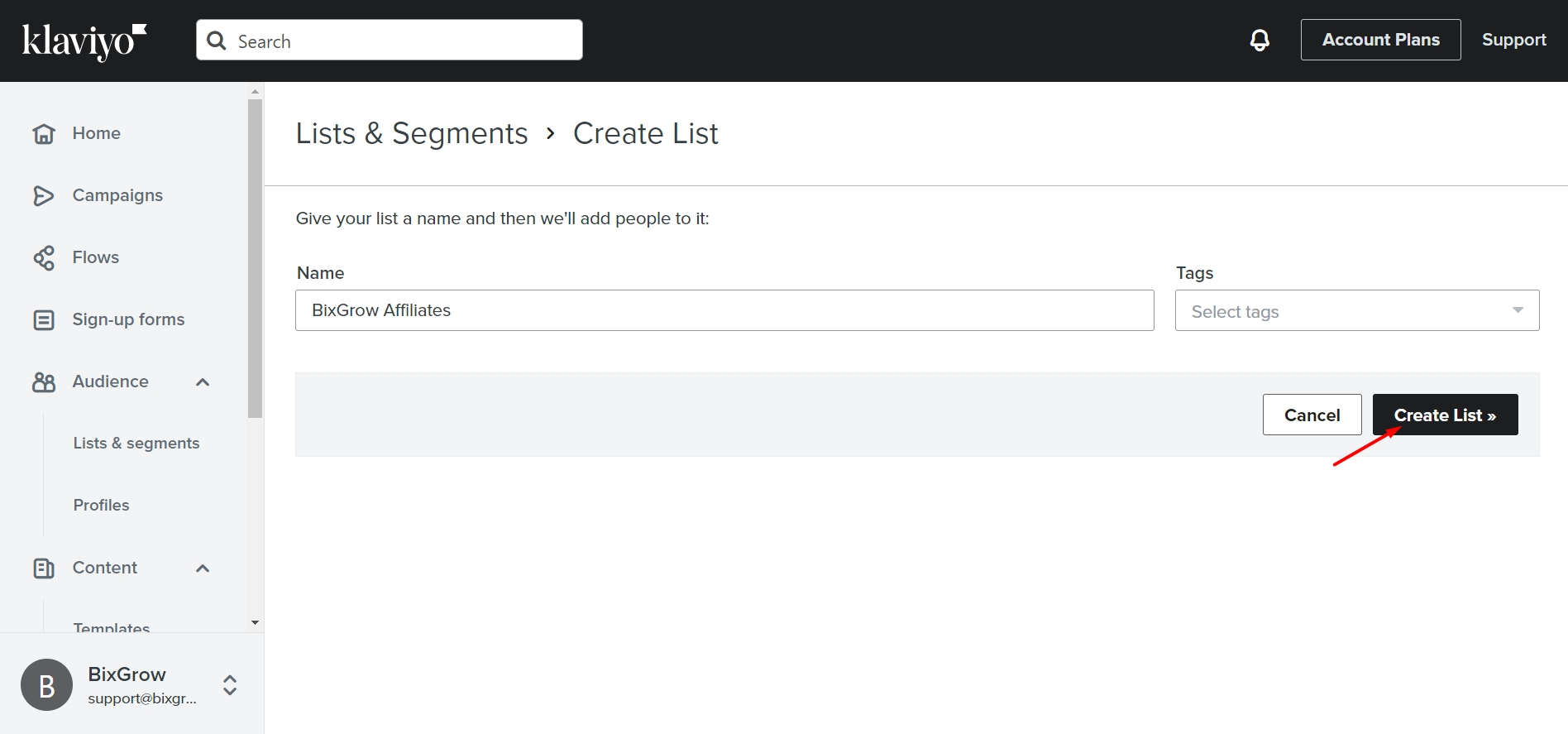
3. Get the Klaviyo API Key
To get the API Key, click on your Account.
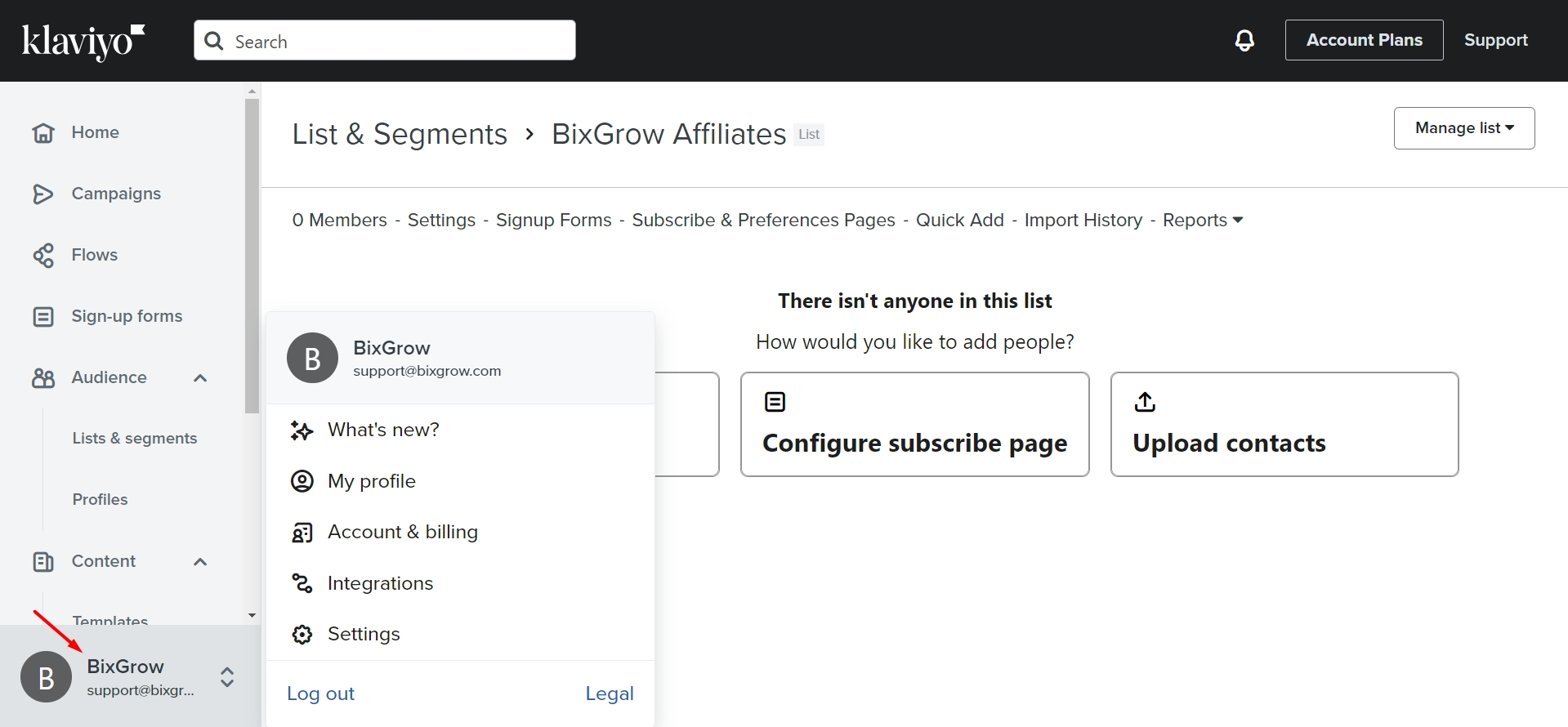
In the Settings tab, click API Keys.
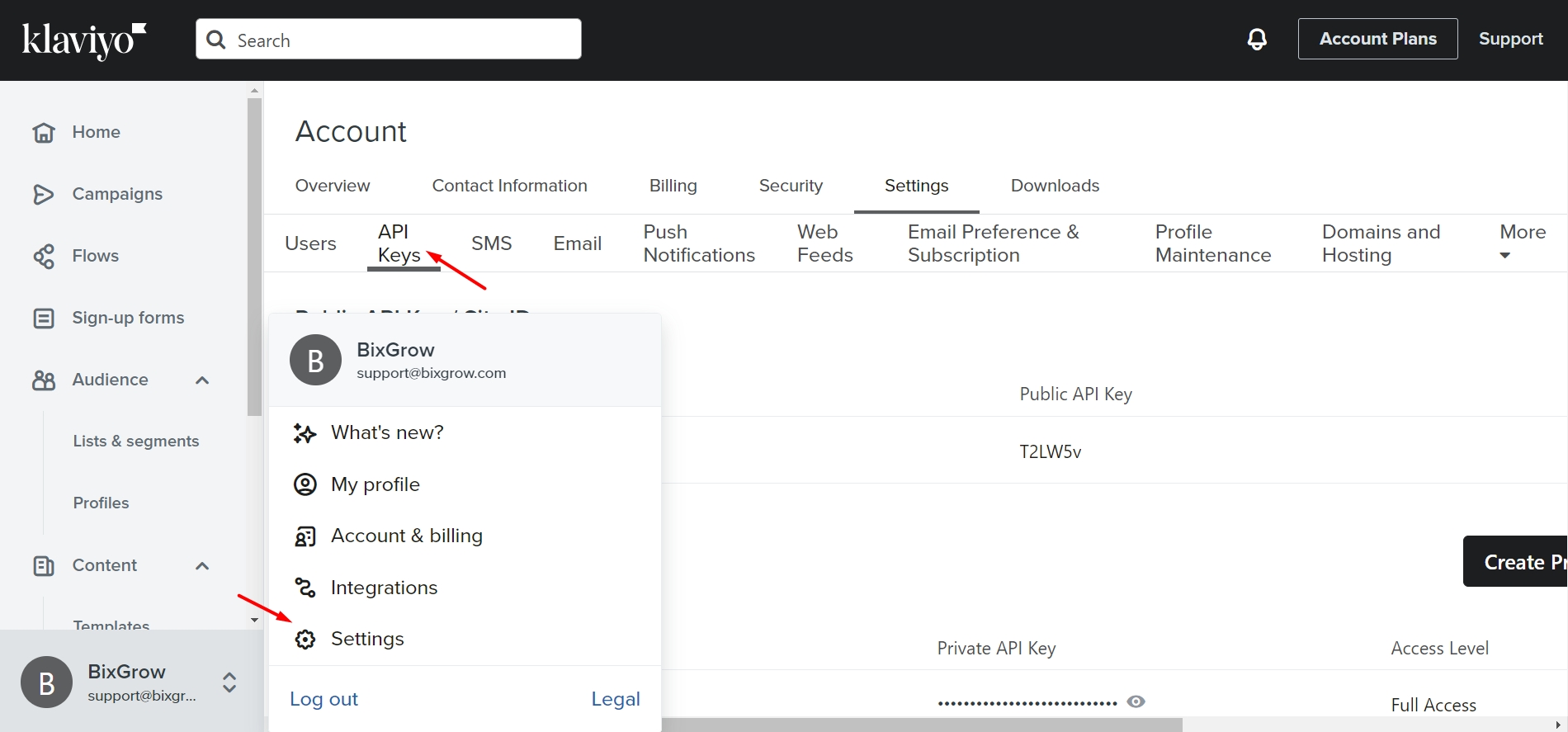
If you haven't created any API keys in your account, create a new one by clicking on Create Private API Key.
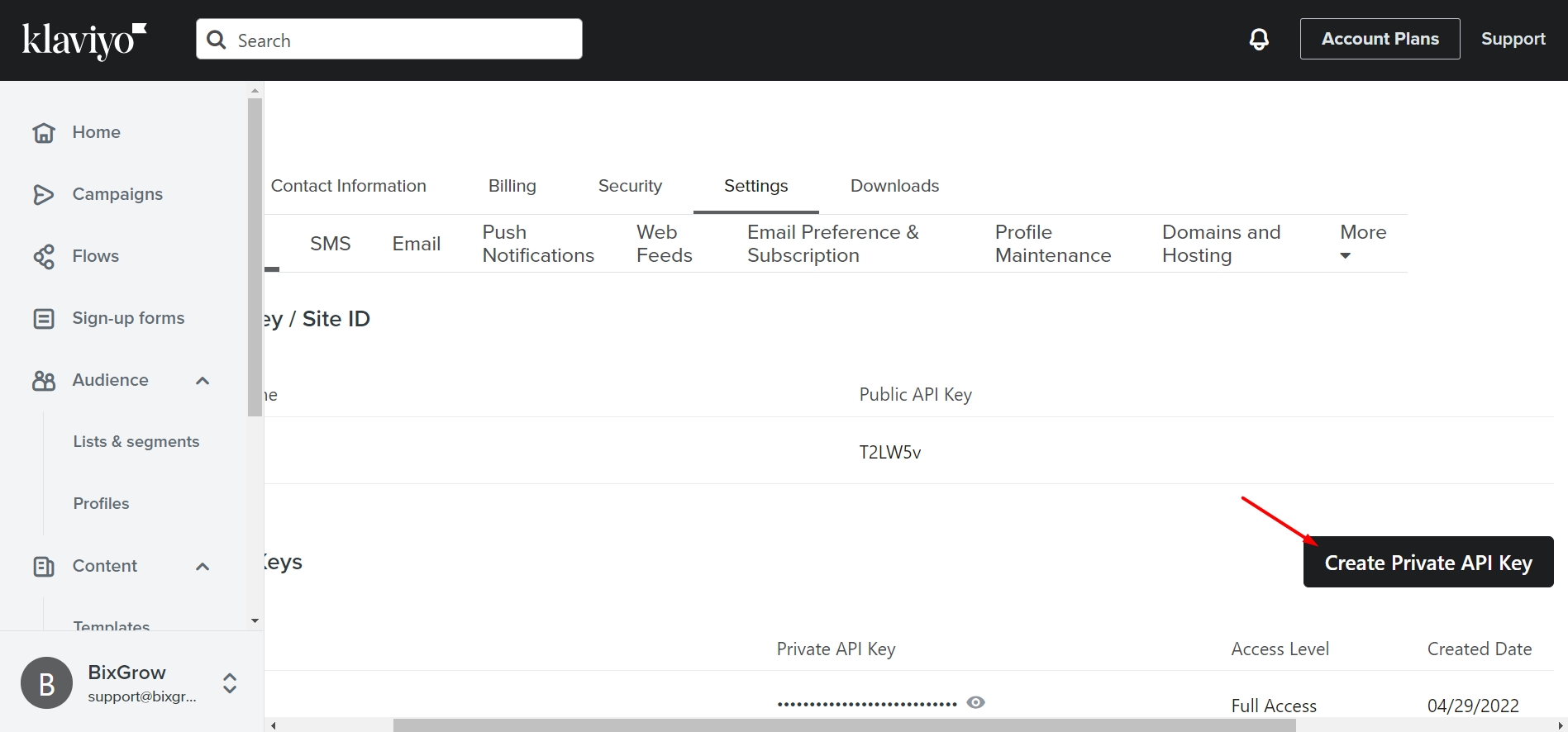
Next, fill in the API Key name, select Full Access Key, and click Create.
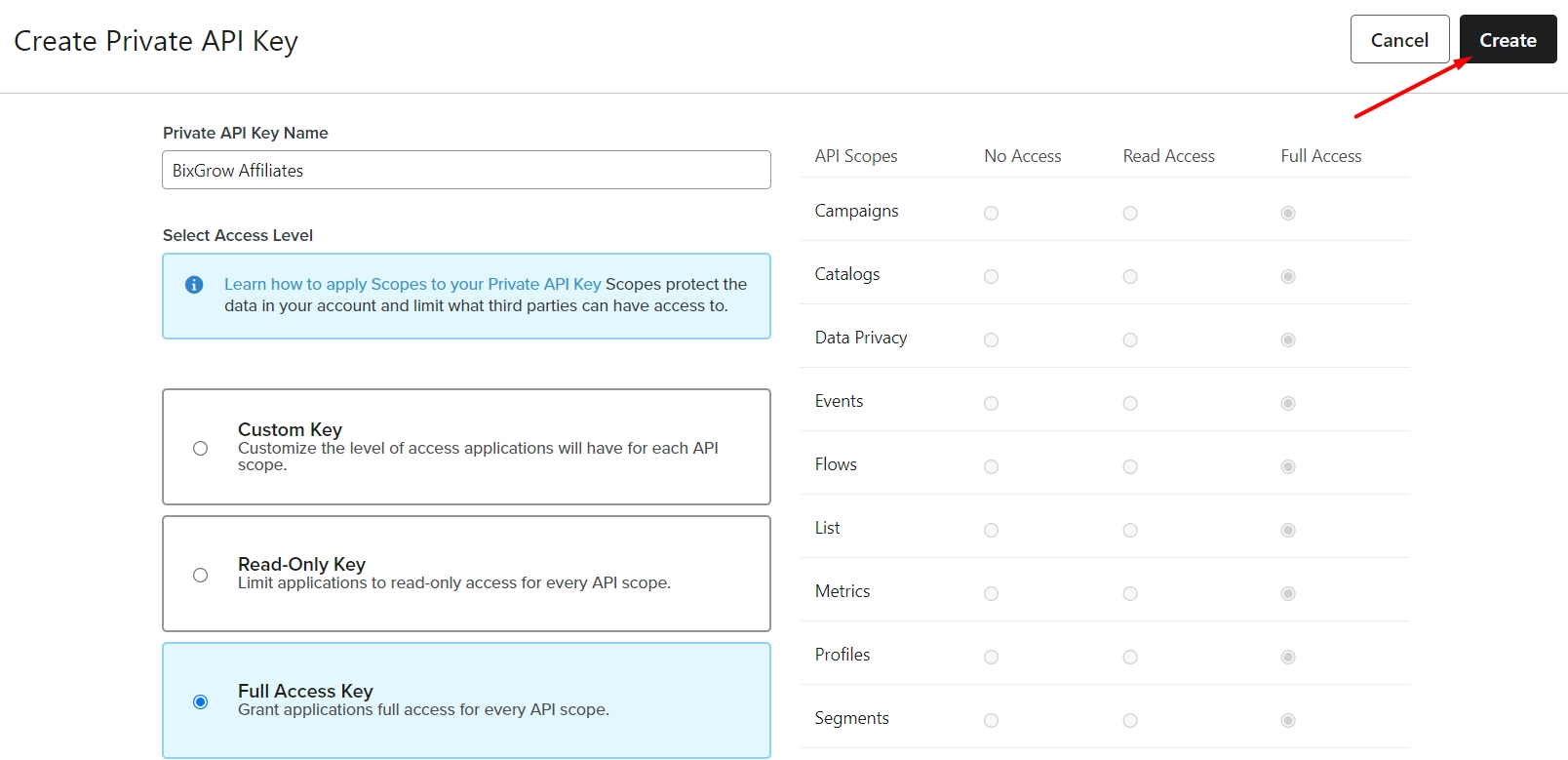
Now, copy the API Key.
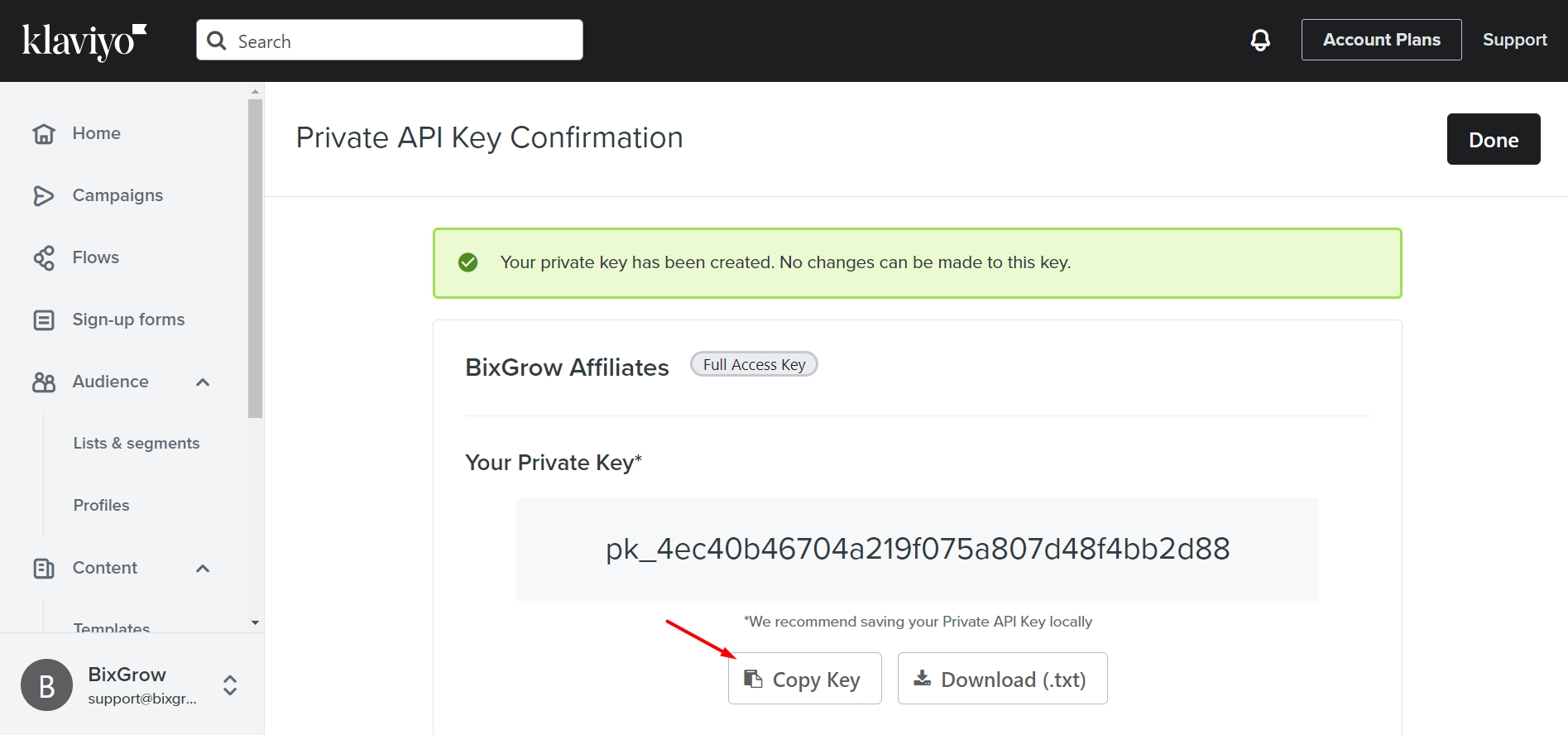
4. Integrate with BixGrow
Go back to BixGrow > Settings > Integration > Klaviyo and click Connect.

Paste the key into the API Key box and click Next.

Finally, select the List you've just created and click Save and Sync to complete the integration.

Last updated