PayPal
Settings > Integration > PayPal
PayPal allows you to pay your affiliates in a few seconds. Before we begin, please remember that a PayPal Business Account is required for integration, and this integration does not offer automatic payouts. Learn more about PayPal Payouts.
All steps are compulsory and none should be skipped. A tutorial video can be found here.
Step 1: Log in to your PayPal account
Log in using your PayPal account's email address and password.

Here, click on this button to access your PayPal Developer Dashboard.


Step 2: Enable PayPal Payouts
Visit My Account, scroll down, and click Contact Us in the Live column.


To get this certified, you need to contact PayPal (it can take from hours to days). You'll be redirected to the PayPal Customer Service team. On the Contact page, scroll down and click on Call us or Message us, then initiate a chat with their team so they can assist you further.

Based on your discussion with PayPal, they will send you an email to let you know that your request is being reviewed. Once you've been approved, the API will be marked with a check mark, indicating that the Payouts API is live.
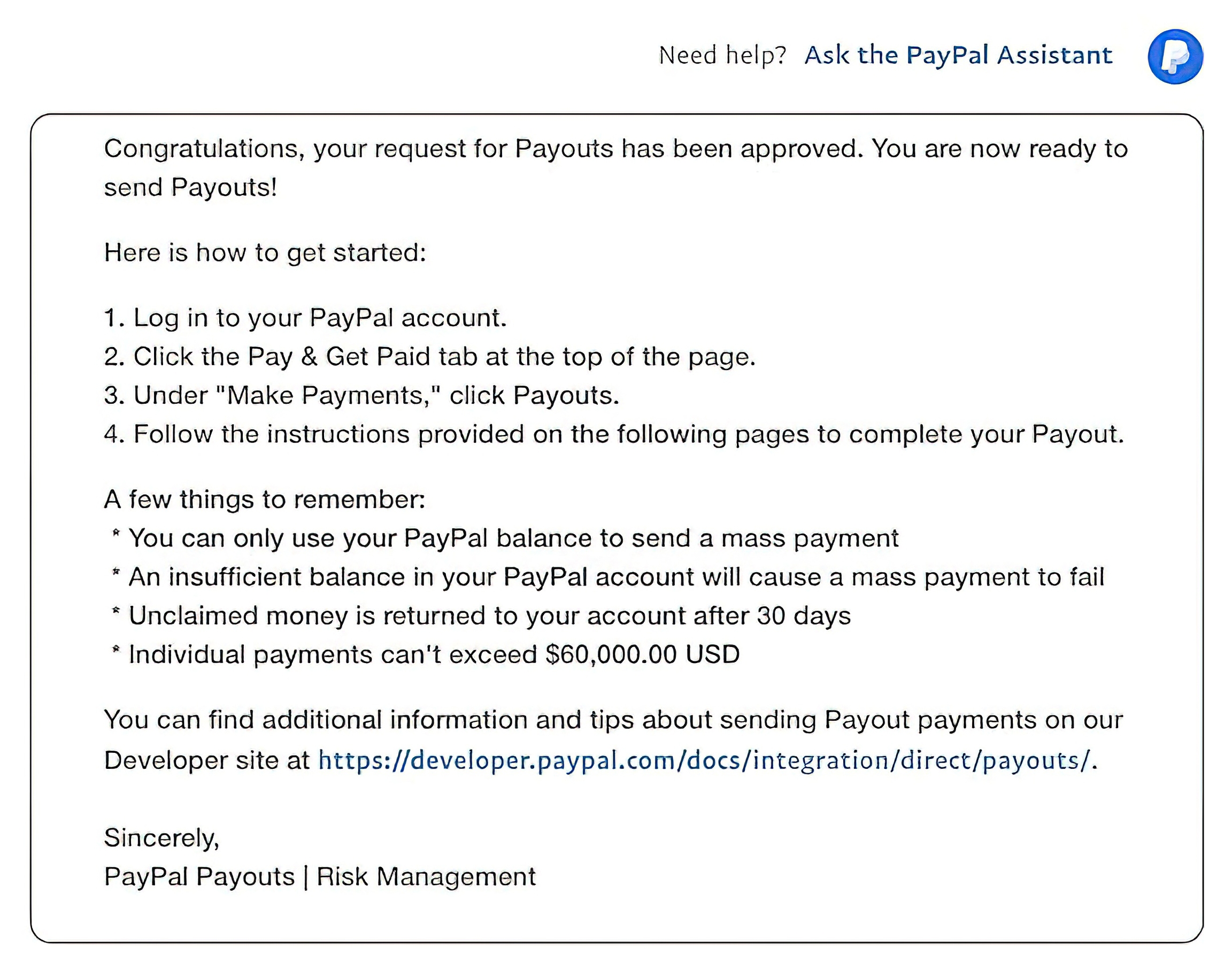
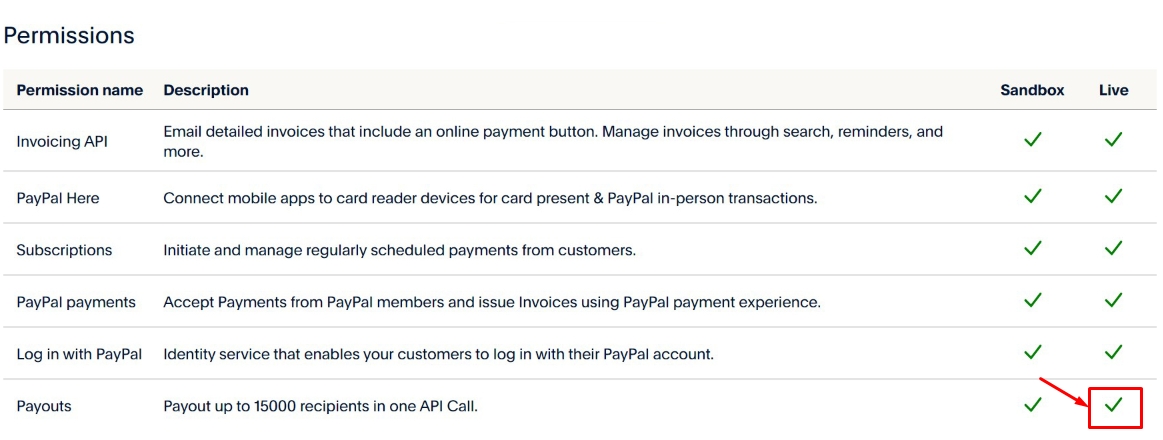
Step 3: Create your app
Go to Apps & Credentials, switch from Sandbox to Live mode, and then click Create App.

Next, fill in the app name (BixGrow) and click Create App.
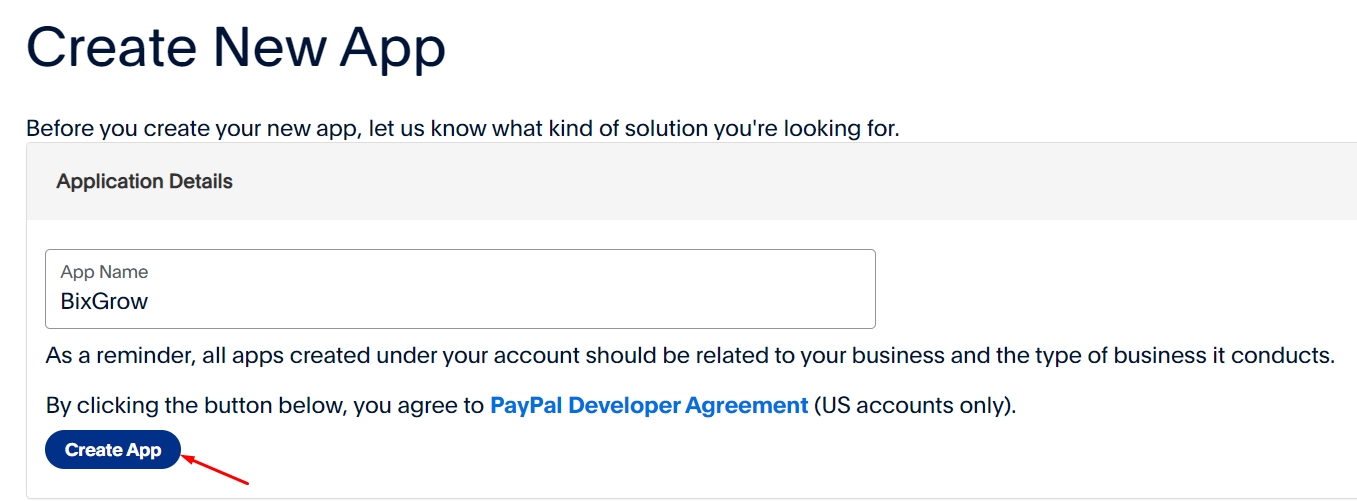
Now, you will see your Client ID and Secret, which will be used in the next step.
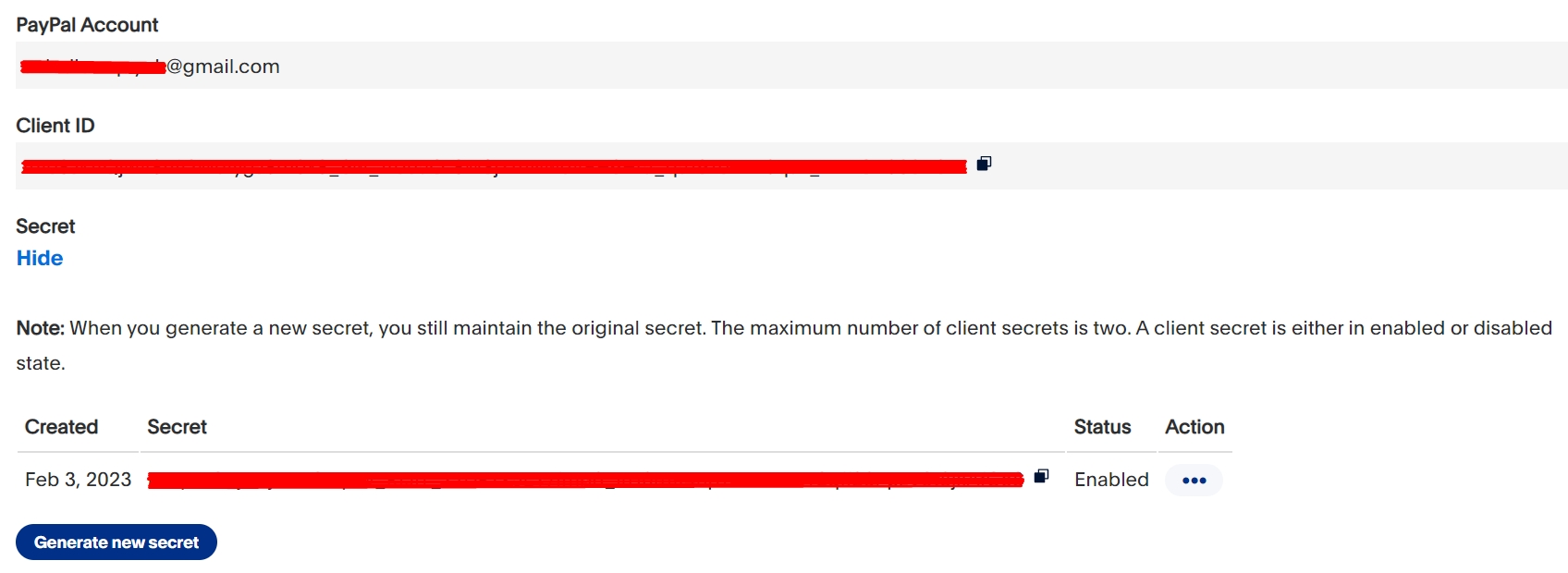
Step 4: Integrate with BixGrow
Return to BixGrow > Settings > Integration and click the Connect button.

Then, enter the Client ID and Secret in Step 3 and create a strong Payment Password that will be required to fill in when you process payments. It secures your credentials since we don't have access to your money. To keep your payouts safe, every access to your Payouts API will require this Payment Password.
This is where you set up a Payment Password dedicated to PayPal Payouts inside BixGrow only. Do NOT input your PayPal account's password.

For your own payment security, we don't have access to your Payment Password, nor can we retrieve it when it's lost or forgotten. If you don't remember it, you'll have to re-configure your Payouts API with BixGrow by entering your Client ID & Secret again and setting up a new Payment Password.
Also, tick on the two boxes to agree that our app will securely store your information and use these credentials to transfer money outside of your PayPal account. Finally, click Save.
Last updated